Fashion design students and budding freelancers face a common hurdle—efficiently creating realistic concept sketches to impress clients or for their own projects. With the right tools, like Procreate on an iPad, you can simplify this process significantly. This ultimate guide will walk you through using fashion stencils in Procreate to deliver stunning fashion illustrations with ease. Equip yourself with the right brushes and techniques, and you'll be ready to tackle any design challenge!
Setting Up Your Procreate Workspace
To start designing in Procreate, you'll first need to set up your workspace in a way that complements fashion illustration. Follow these steps to optimize your Procreate settings:
- Canvas Size: Choose a size that matches the presentation output you need. A4 or A3 are great for printing.
- Layers: Use layers strategically—dedicate layers for sketches, coloring, and detailing. This allows for easy adjustments.
- Color Profiles: Choose a color profile that suits your output needs, such as RGB for digital and CMYK for physical prints.
With these foundational steps, you can focus on creativity rather than technical hiccups.
Procreate Fashion Brushes and Settings
One of the strengths of Procreate is its versatile brushes. Here are some recommended tools and settings to enhance your fashion illustrations:
- Textile Brushes Procreate: Use these brushes for realistic fabric textures. They add an important level of detail to your designs.
- Fashion Illustration Procreate: Experiment with different brushes to find the ones that fit your style, whether it's sketchy or smooth.
- Skin Tone Palettes Procreate: Utilize pre-set skin tone palettes for accuracy and aesthetics in your character illustrations.
Check out the "Master Fabric Rendering in Procreate with Ease" article for a deeper dive into fabric rendering techniques.
Starting with Base Sketches and Poses
Creating a strong base sketch is crucial for building your fashion illustrations. Consider the following when you're sketching:
- Fashion Croquis Procreate: Use croquis templates for ideal fashion poses. This streamlines the process of starting a new sketch.
- Procreate Fashion Templates: Adjust templates to fit your design needs as these provide a professional starting point.
- Master Male Poses: Check out Master Male Poses for diverse male figures that suit contemporary fashion design.
Fabric Rendering Techniques
To make your illustrations pop, mastering fabric rendering is essential. Here's how:
- Utilize texture and depth by layering different brushes.
- Use textile brushes to replicate the intricacies of fabric like denim, silk, or wool.
- Adjust opacity and blending modes for more realistic fabric representation.
The "Master Fabric Rendering in Procreate with Ease" article offers thorough insights into these techniques.
Adding Detailing: Buttons, Zippers, and Shoes
The details make the design, and rendering these elements accurately will elevate your sketches:
- Fashion Stencils Procreate: Use stencils to trace buttons and zippers precisely.
- Detail Brushes: Employ fine-detail brushes for footwear and accessories.
Each element adds uniqueness to your overall design, conveying a professional finish.
Crafting Fashion Presentation Boards
For final presentations, arranging your sketches on a fashion presentation board is key:
- Layout: Use intuitive layouts that showcase your designs clearly.
- Annotations: Add notes or fabric samples for comprehensive presentations.
- Export Formats: Export your boards in high-quality formats that are ready to print or send digitally.
The integration of Pro Fashion Kit resources provides you with templates and guides for creating standout boards.
Common Mistakes & Fixes
Even seasoned artists make errors, but knowing how to fix them can save your designs:
- Mistake: Overcrowding your sketch with layers.
- Fix: Maintain organization. Label your layers and use groups to keep your workspace clean.
- Mistake: Color inaccuracy.
- Fix: Use reference images and the skin tone palette for consistency.
For optimal tools, check the Pro Fashion Kit for tutorials and support.
Checklist for Procreating Fashion Illustrations
- [ ] Set up canvas and layers appropriately
- [ ] Select and experiment with suitable brushes
- [ ] Use templates and poses for base sketches
- [ ] Experiment with fabric rendering techniques
- [ ] Detail accessories like buttons and zippers accurately
- [ ] Assemble an engaging presentation board
- [ ] Perform final edits and export
FAQ
What are the best brushes for fashion illustration in Procreate?
The Procreate Fashion Brushes for Beginners and Experts Alike guide is an excellent starting point. It covers versatile brushes to suit various fashion needs.
How can I create fashion croquis in Procreate?
For crafting accurate croquis, "Creating Fashion Croquis in Procreate Made Simple" article provides step-by-step guidance.
Where can I find professional fashion stencils?
The Pro Fashion Kit includes a range of stencils and detailed tutorials to support your creative journey.
By mastering these techniques and using the right tools like the Pro Fashion Kit, your fashion illustration process in Procreate becomes a streamlined, enjoyable, and more professional experience.
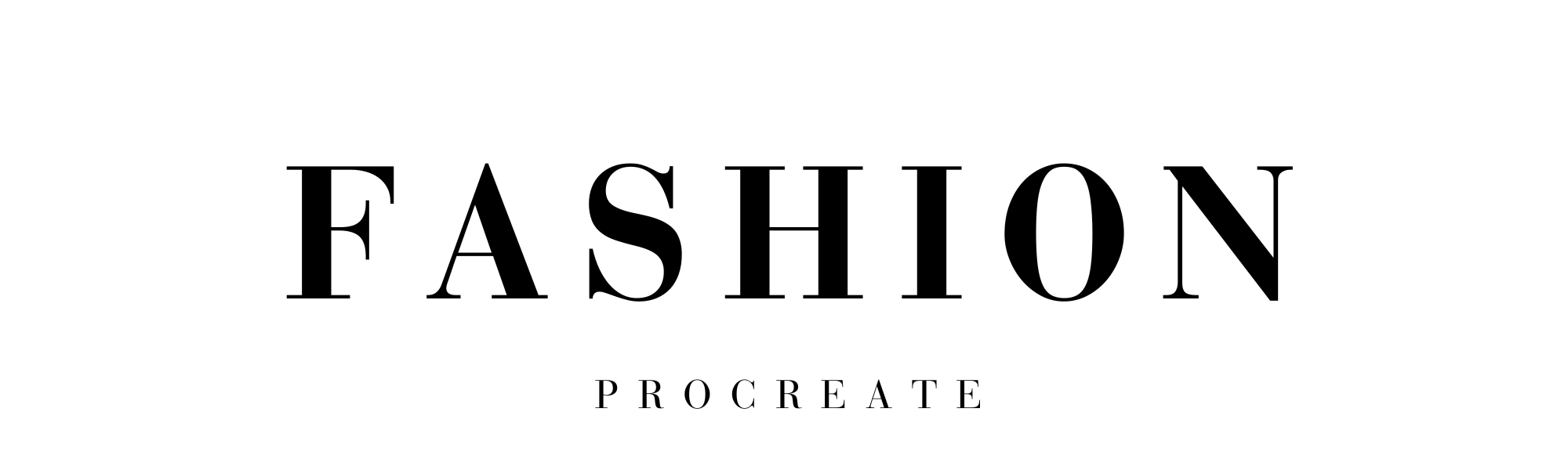
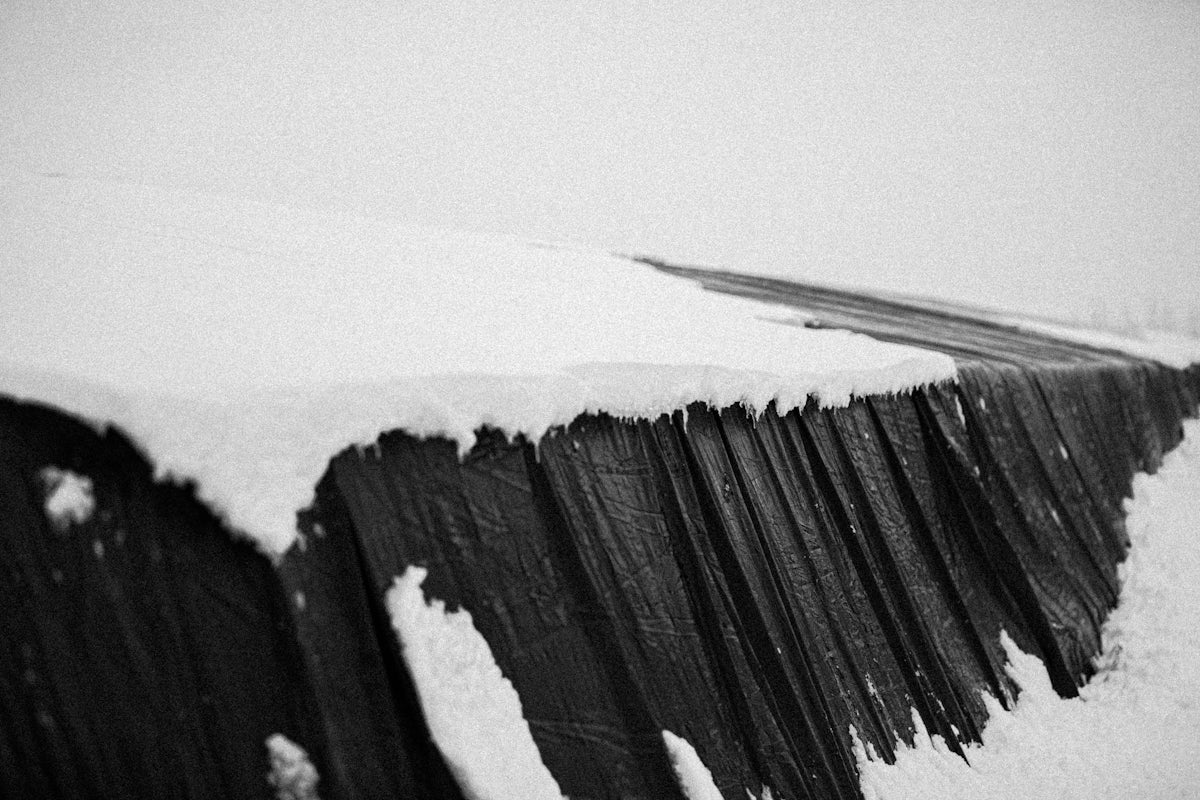


Leave a comment
This site is protected by hCaptcha and the hCaptcha Privacy Policy and Terms of Service apply.