Getting started with fashion illustration on the iPad using Procreate can be daunting, especially if you're unfamiliar with the multitude of tools available. From choosing the right brushes to mastering fabric rendering, the entire process involves many steps. Thankfully, Procreate fashion brushes, paired with thoughtful practice, can transform your creative workflow, allowing you to create stunning designs efficiently. Whether you're a fashion design student, freelancer, or running a small apparel brand, mastering these tools leads to polished concept sketches and impressive client presentations. Explore the Pro Fashion Kit for comprehensive resources.
Setting Up for Success
Before diving into your design, the right setup is essential. Ensure your iPad is charged, Procreate is updated, and your Apple Pencil is ready. Now, it's time to create a new canvas. Start with a size that fits your presentation needs (A3 is often a good choice for print-quality).
In your Procreate app, broad categories like 'sketch', 'ink', and 'paint' house numerous brush options. For fashion illustrations, focus on brushes in the Procreate fashion brushes category, as they cater specifically to sketching garments, rendering textiles, and detailing.
Selecting Brushes and Adjusting Settings
Explore 'Procreate fashion brushes' specialized for apparel design. Experiment with different options, such as pencil and inking brushes for outlines, and textile brushes for applying texture. Using the brush settings, adjust the size, opacity, and flow to suit your style. Pro tip: Lock your color palettes by utilizing the 'skin tone palettes in Procreate' for realistic skin colors.
Don't forget about temperature: warm tones add vibrance to clothing, while cool shades can give a sophisticated, understated finish.
Crafting the Base Sketch
Create your initial sketch using 'fashion croquis in Procreate' or utilize 'procreate fashion templates' for seamless illustration. These pre-made templates can help beginners achieve accurate body proportions and streamline the sketching process. If you're focusing on menswear, the Master Male Poses pack is a great asset.
Start with quick gesture drawings, and gradually flesh out details. Use fashion stencils to simplify designs like collars or cuffs, especially useful in the preliminary stages.
Fabric Rendering Techniques
Fabric rendering in Procreate highlights your design's realism. Use 'textile brushes in Procreate' for authentic textures. Whether you're sketching delicate lace or rugged denim, the right brush can convey the material's unique characteristics. You can delve deeper into fabric art by referencing the How to Render Fabrics with Procreate Textile Brushes article for detailed guidance.
Additionally, explore layer blending modes to create depth and dimension in your fabric rendering.
Adding Detailed Elements
Fashion is in the details. Utilize brushes to add elements like buttons, zippers, and shoes, enhancing your illustration's complexity. Adjust brush settings to seamlessly add these embellishments. Incorporate the PRO Glasses Fashion Kit for accessories to elevate your presentation.
Remember to zoom in for precision work and use multiple layers to keep elements separate. Tackling each element on its layer prevents accidental alterations and ensures that edits are straightforward.
Presentation Board and Exporting
Bringing your project together on presentation boards can dramatically affect how your work is perceived. Procreate 3D models fashion make showcasing your designs more dynamic. Compile sketches, fabric swatches, and digital textures into a cohesive board.
Consider using a consistent color palette and style throughout your presentation for professional polish. Export your board in high resolution (PDF or JPEG) suitable for printing or digital sharing.
Common Mistakes & Fixes
Every designer makes mistakes. Here are common pitfalls and solutions:
- Mistake: Overloading layers, leading to confusion.Fix: Use groups to organize similar layers and name them clearly.
- Mistake: Ignoring color harmony.Fix: Spend time on color theory; balance, contrast, and harmony are key.
- Mistake: Rendering too quickly.Fix: Apply rendering in stages and step back to review your progress.
Equip yourself with essential tools like the Pro Fashion Kit to avoid missing critical details.
Checklist for Successful Fashion Illustration
- Prepare your workspace: iPad charged, Apple Pencil ready.
- Set canvas size appropriate for print or digital sharing.
- Choose brushes from the Procreate fashion brushes set.
- Use a base sketch from templates or Procreate fashion croquis.
- Render fabric accurately using textile brushes.
- Enhance illustrations with detailed elements.
- Compile a clean, cohesive presentation board for export.
Frequently Asked Questions
Q1: How do I get Procreate fashion brush sets?
A1: Brush sets are available in the Procreate app for purchase or through comprehensive kits like the Pro Fashion Kit with one-time purchase, promising lifetime updates.
Q2: What are fashion croquis in Procreate?
A2: Fashion croquis are template outlines of the human body used to sketch the silhouette and garments quickly.
Q3: How can I make sure my fabrics look real in Procreate?
A3: Carefully select and layer textile brushes with proper shading techniques. Practice with blending modes for fabric dynamics and consult the How to Render Fabrics with Procreate Textile Brushes for advanced tips.
For further learning, consider enrolling in the Fashion Procreate Masterclass to enhance your skills systematically.
Discover more guides on fashion illustration techniques on the Fashion Procreate blog.
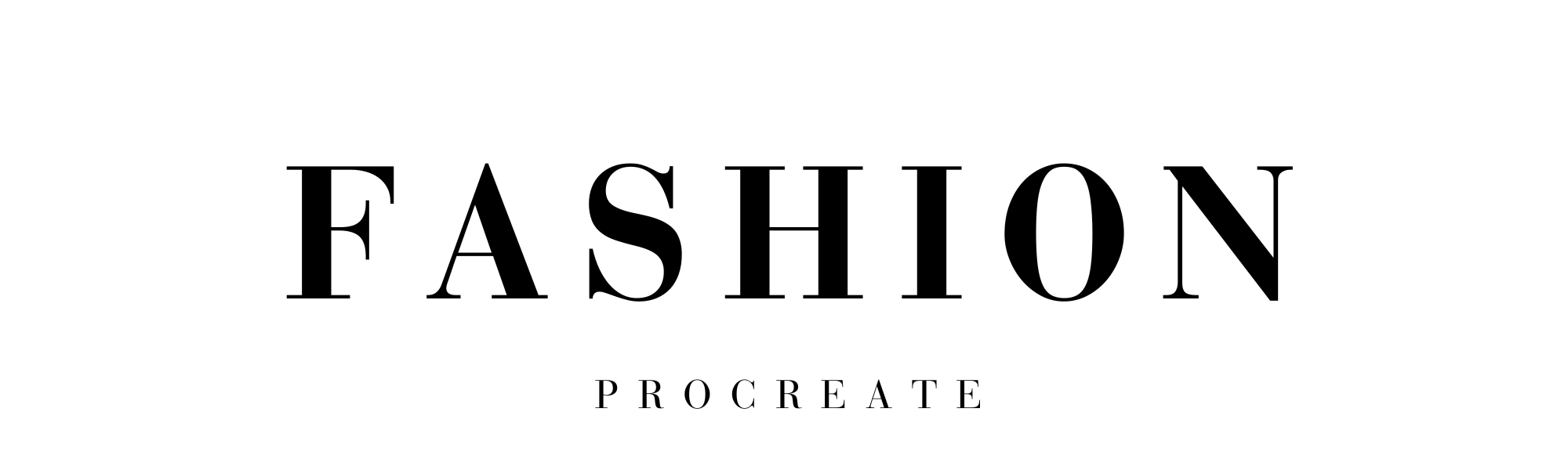



Leave a comment
This site is protected by hCaptcha and the hCaptcha Privacy Policy and Terms of Service apply.