Whether you're a budding fashion designer, experienced freelancer, or running a small apparel brand, the challenge of rendering fabrics realistically can slow you down. Enter Procreate’s textile brushes—a powerful tool to fast-track your fashion illustrations. In this guide, we'll walk you through the ideal setup using these brushes to bring your fashion visions to life. With the Pro Fashion Kit, included tips, and step-by-step instructions, you’ll master rendering fabrics efficiently, producing compelling concepts for presentations. Explore the complete Fashion Procreate lineup.
Setting Up for Success
Before diving into your fabric-rendering project, ensure your Procreate is configured to harness the power of its textile brushes effectively. If you haven't yet, download the Pro Fashion Kit, a one-time purchase that instantly equips you with everything from fashion croquis, templates, and textile brushes to tutorials for added support.
Key Setup Steps:
- iPad Prep: Ensure your iPad is charged and running the latest software version. This ensures that Procreate operates smoothly without any glitches.
- Procreate Installation: Launch Procreate. If this is your first time using Procreate, take a quick tour through its interface to familiarize yourself with essential tools.
- Brush Import: Head over to the brush library and import your textile brushes from the Pro Fashion Kit. Organize them within a folder for quick access.
Harnessing the Power of Procreate Fashion Brushes
Building your illustration on a solid foundation sets the stage for successful fabric rendering.
Brush and Setting Selection:
- Procreate Fashion Brushes: Navigate to your imported textile brushes. Each brush represents a different fabric texture—experiment with a few to get a feel for their application.
- Adjust Brush Settings: Tweak size, opacity, and flow as needed to achieve desired results. Usually, a softer brush effect works well for initial layers.
Creating the Base Sketch with Templates
Starting from a solid base helps in visualizing your design accurately. Here’s how you can use fashion croquis and templates effectively.
Utilizing Fashion Croquis Procreate:
- Select a Template: Dive into the Pro Fashion Kit’s array of croquis and templates to find a suitable base sketch. This helps maintain anatomy and proportion accuracy.
- Sketch the Pose: Choose a pose that complements your fabric's characteristics. Utilize Procreate fashion templates to trace and refine your initial pencil sketch.
- Define Details: Prior to fabric rendering, sketch essential elements such as hemlines, seams, and other garment particulars.
Mastering Fabric Rendering in Procreate
Here’s where the magic happens—using procreate fashion brushes to simulate fabric textures.
Textile Brushes Procreate:
- Layering Textures: Start by applying a base layer with a brush that closely resembles your fabric of choice, such as wool or silk.
- Blend and Contrast: Introduce lighter tones to areas hit by light and darker shadows for folds and recessed areas.
- Highlight Details: Accentuate significant fabric features like sheen, patterns, or embellishments with finer brush strokes.
Adding Detailing: Buttons, Zippers, Shoes
Elevate your illustration's realism by integrating detailed elements alongside your fabrics.
Detailed Enhancements:
- Buttons & Zippers: Use the Pro Fashion Kit’s procreate brushes designed for accessories. Small details can make your designs pop.
- Shoes and Accessories: Sketch these components in separate layers for easy adjustments and realism.
Creating Fashion Presentation Boards for Export
Turn your detailed illustrations into polished presentation boards to wow your clients or instructors.
Presentation Board Steps:
- Composition Layout: Arrange your pieces thoughtfully. Keep it clean, ensuring focus stays on your rendered fabrics.
- Add Descriptive Text: Include fabric names, colors, and descriptions alongside your illustrations for clarity.
- Exporting: Use Procreate’s export options to save your boards in various formats suitable for sharing, such as JPEG or PDF.
Common Mistakes & Fixes
Avoiding Pitfalls:
-
Mistake 1: Flat Fabrics
Fix: Incorporate more light and shadow variations with textile brushes to infuse depth. -
Mistake 2: Over-detailed Initial Sketch
Fix: Begin with broader strokes and gradually add detail to avoid overwhelming your base layer. -
Mistake 3: Ignoring Layer Hierarchy
Fix: Properly label and organize layers—this assists in maintaining a clean workflow and easy edits.
Explore Fashion Procreate Masterclass for deep dives into professional techniques.
Rapid Fabric Rendering Checklist
- [ ] Gather References
- [ ] Import Procreate Fashion Brushes
- [ ] Choose and Prepare Your Croquis
- [ ] Apply Base Textile Layer
- [ ] Layer Shadows and Highlights
- [ ] Add Accessories and Details
- [ ] Compile Presentation Board
FAQ
What are the best textile brushes for beginners?
Textile brushes from the Pro Fashion Kit are crafted for both beginners and seasoned artists. Experiment to see what suits your style best.
Can I adjust pre-made fashion templates?
Yes! Each template is fully customizable, allowing you to tailor them to your creative needs.
How can I integrate 3D models into my sketches?
Procreate offers options to incorporate 3D models, adding dimensionality to your designs. The Pro Fashion Kit includes user-friendly guides to assist you.
For more tips and tools, visit Fashion-Procreate.
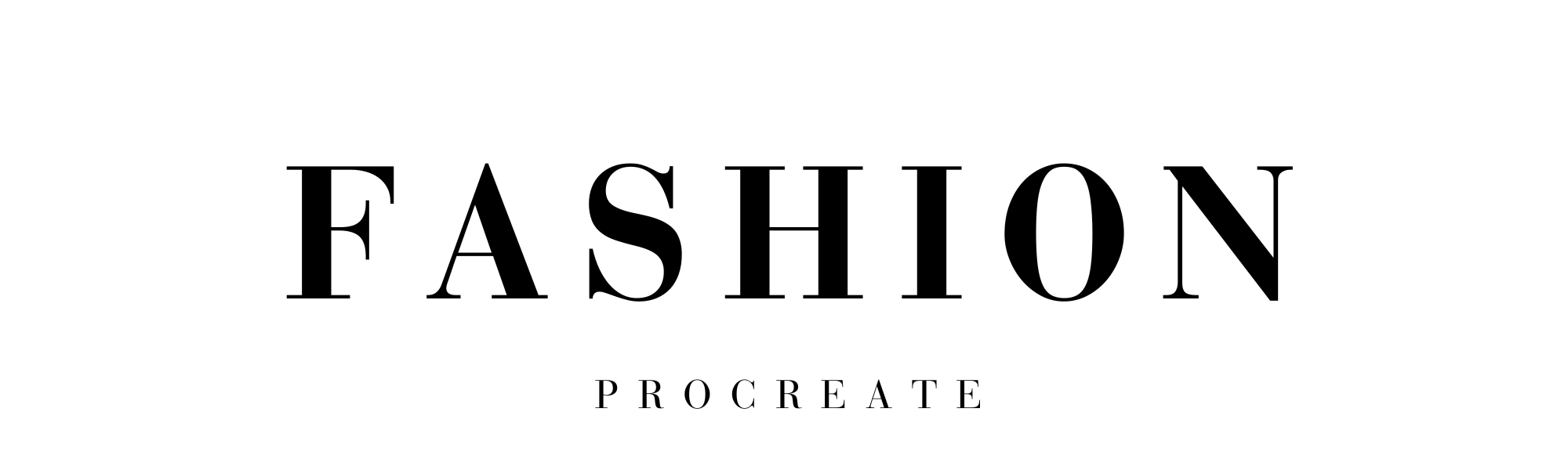



Leave a comment
This site is protected by hCaptcha and the hCaptcha Privacy Policy and Terms of Service apply.