Overview
Learn how to create captivating fashion mood boards using Procreate, a versatile digital illustration app. This guide covers everything from setting up your canvas and collecting inspiration to using the best brushes, improving sketch quality, and exporting your final design. Mood boards serve as essential visual tools to communicate your creative vision effectively. Embrace the process and let your creativity flow!
Frequently Asked Questions
1. What is a mood board?
2. Why should I use Procreate for creating mood boards?
3. How do I set up a canvas in Procreate for my mood board?
4. What are some tips for improving sketch quality in Procreate?
5. How can I export my mood board once it's finished?
As a fashion designer or digital artist, the visual presentation of your ideas is essential in the creative process. One of the best ways to assemble and visualize these concepts is through mood boards. With tools like Procreate, the possibilities to create vivid and captivating mood boards are endless. In this blog post, we will explore how to effectively use Procreate to create mood boards that inspire your fashion collections. Whether you're new to digital art or a seasoned creator, our insights will help you elevate your work.
What is a Mood Board?
A mood board is a collage of images, colors, textures, and typography that conveys the overall aesthetic and feel of a project. It serves as a visual inspiration and guideline for your fashion collection. Mood boards can help clarify your vision, making it easier for you to communicate your ideas to others—whether it's to your team, a client, or even yourself!
Why Use Procreate for Mood Boards?
Procreate is a powerful digital illustration app that combines ease of use with a wide range of creative tools. Here are some reasons why Procreate is an excellent choice for crafting your fashion mood boards:
- User-Friendly Interface: Procreate’s intuitive design allows for a seamless workflow, perfect for quickly gathering and arranging your ideas.
- Customization: With the ability to use best Procreate brushes for fashion illustration, you can make your mood boards truly unique and reflective of your style.
- Versatility: Procreate supports various file types and integrates well with other design tools, enhancing your creative workflow.
- Portability: As a mobile app, you can create wherever you are, whether at home or on the go.
Getting Started with Procreate
Setting Up Your Canvas
Begin by opening Procreate on your iPad. To set up your canvas, follow these simple steps:
- Tap the "+" icon to create a new canvas.
- Select a canvas size appropriate for your mood board. A 2000 x 2000 pixel canvas works well for social media sharing.
- Tap "Create" to open your new canvas.
Once your canvas is set up, it’s time to gather the elements that will define your mood board.
Collecting Inspiration
Before you dive into Procreate, gather the inspiration that speaks to your fashion collection. This can include:
- Fabric swatches
- Color palettes
- Fashion sketches
- Images from nature, architecture, or art that inspire your collection
- Typography samples
You can create a folder on your iPad or use services like Pinterest to curate your inspiration images before importing them into Procreate.
Importing Inspiration into Procreate
Once you have your collected images, it's time to bring them into Procreate:
- Tap on the wrench icon in the top left corner.
- Select "Insert a photo" and choose your inspiration images from your photo library.
- Resize and position the images on your canvas by using the transform tool.
Creating layers for each image allows you to edit freely without affecting other elements. It’s essential for having the flexibility to rearrange, rescale, or flip an image.
Using the Best Procreate Brushes for Fashion Illustration
To enhance your mood board, employing the best Procreate brushes for fashion illustration can add depth and dimension.
- Sketching Brushes: Use soft pencil brushes for initial sketch outlines of your ideas.
- Texture Brushes: Incorporate textile patterns or painterly textures that reflect the fabrics in your collection.
- Lettering Brushes: For any typography that needs to be showcased, choose smooth lettering brushes for a polished look.
Experiment with different brushes to see which ones best represent the theme of your collection. With the right brushes, your mood board will captivate and inspire.
Creating The Layout
Once your inspiration images are gathered and your brushes are selected, it's time to start laying out your mood board:
- Arrange your images in a way that feels balanced and harmonious. Consider color flows, focal points, and the overall aesthetic.
- Use the selection tool to crop or adjust your images for a cleaner look.
- Incorporate some drawn elements using your brushes, adding sketches or annotations that link ideas.
Don’t be afraid to move things around! Play with the spacing and composition to find an arrangement that feels right.
Tips for Improving Sketch Quality in Procreate
As you create your mood board, maintaining high sketch quality is essential. Here are a few tips to improve your digital illustrations:
- Use Layering Effectively: Keep different elements on separate layers so you can easily adjust, redraw, or remove them.
- Keep It Symmetrical: If your designs have a structured look, symmetry can enhance the appeal.
- Zoom In for Detail: Use the zoom feature to work on detailed areas without losing quality.
- Experiment with Colors: Use color palettes to test different color combinations and their impact on the overall mood.
- Practice Regularly: Like any skill, improving your sketch quality in Procreate comes from consistent practice.
Real Use Cases of Mood Boards in Fashion
Several high-end fashion brands leverage mood boards during their design process. For instance:
- Chanel: Chanel is known to create mood boards to capture the essence of different fashion seasons, focusing on texture and luxury.
- Prada: The design team at Prada often uses mood boards to encapsulate cultural influences that can be reflected in their collections.
- Alexander McQueen: Known for their dramatic themes, they visually brainstorm their collections using mood boards to communicate bold ideas.
Learning from such renowned brands can help you understand how impactful a well-crafted mood board can be in defining a creative direction.
Final Touches and Exporting Your Mood Board
After pouring your heart and soul into your mood board, it’s time to add final touches:
- Consider adding shadows or highlights to enhance certain images.
- Apply a subtle texture overlay for a more cohesive look.
- Make sure everything is aligned properly for a polished finish.
Once you’re satisfied with your design, export your mood board so you can share it with the world:
- Tap on the wrench icon again.
- Select "Share" and choose your preferred file type (PNG, JPG, etc.).
- Save it to your photo library or share it directly to social media.
Your mood board is now ready to be shared, serving not just as a tool for your creative vision but also as an inspiring piece that showcases your talent.
Let Your Creativity Flow!
Creating mood boards in Procreate is not just an absolute necessity for fashion collections; it’s an art form by itself. Embrace the creative process with Procreate and use these steps to visualize your next collection. With the right tools and techniques, your mood boards can be both a personal journey and an inspiring visual guide. Stay passionate about your art, keep experimenting, and don’t hesitate to join our Fashion Procreate Masterclass for deeper insights and techniques. Your next fashion masterpiece is just a mood board away!
Linked Product

Fashion Procreate Masterclass
The Fashion Procreate Masterclass offers a comprehensive 4-hour course designed to enhance your fashion illustration skills using Procreate. With step-by-step video lessons, you will learn essential techniques for figure drawing, garment detailing, and digital rendering. The included Pro Kit provides bespoke brushes, color palettes, and templates, making it a valuable resource for both beginners and experienced designers looking to refine their craft.
View ProductStep into the Shopify or Wix store of another user. Begin your visit by clicking this store link. Kindly note that this is a promotional link, and we do not take responsibility for the content of the linked store.
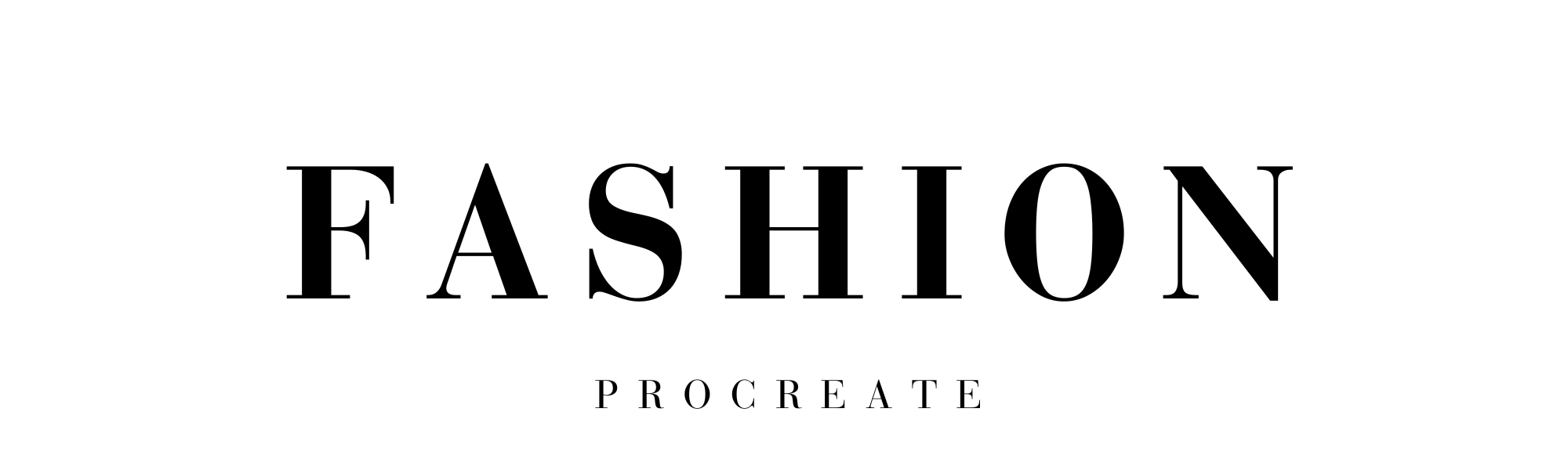



Leave a comment
This site is protected by hCaptcha and the hCaptcha Privacy Policy and Terms of Service apply.