Overview
10 essential Procreate tips for digital artists and fashion design students to enhance productivity and sketch quality include understanding the interface, customizing brushes, utilizing QuickMenu, managing layers, using reference images, creating color palettes, recording time-lapse videos, using shortcuts, seeking feedback, and practicing regularly for skill improvement.
Frequently Asked Questions
1. What is the importance of having an efficient workflow in digital art and fashion design?
2. What are some essential tips to enhance productivity in Procreate?
3. How can I improve my layer management in Procreate?
4. What are the benefits of using reference images in fashion sketches?
5. How can feedback improve my fashion design skills?
As a digital artist or fashion design student, having an efficient workflow is crucial to bring your creative visions to life. With Procreate, you can elevate your sketches and streamline your design process. In this article, we’ve compiled ten essential Procreate tips that can enhance your productivity and sketch quality, transforming the way you approach your fashion illustrations. Let’s dive into these creative fashion essentials and discover some Procreate sketch hacks that will boost your design workflow!
Understanding Procreate’s Interface
Before diving deeper into the tips, it’s crucial to familiarize yourself with Procreate’s user interface. A good grasp of the layout helps navigate your projects smoothly:
1. Explore the Toolbar
The toolbar in Procreate houses all the essential tools you need, including brushes, layers, and the color palette. Spend time getting to know:
- Brush Library: Different brushes provide various texturizing options for fabric illustrations.
- Layers: Using layers for different aspects of your design gives you the flexibility to edit specific features without affecting the entire drawing.
2. Customize Your Brushes
Creating your custom brush settings can take your sketches to the next level. You can adjust size, grain, and even add textures that resemble specific fabrics! For fashion sketches, a fine-line drawing tool often works best for detailed designs, while broader brushes can be used to create shading and depth.
Enhance Your Creative Process
Now that you’re familiar with Procreate’s interface, let’s jump into the tips that will significantly improve your workflow.
3. Utilize QuickMenu for Faster Access
QuickMenu is a powerful tool that allows you to access frequently used features quickly. To set it up:
- Go to the Actions menu.
- Select Preferences.
- Tap on QuickMenu to customize which features you want quick access to.
By adding tools such as your favorite brushes or frequently used adjustments, you can save time while creating your fashion sketches.
4. Layer Management for Clarity
Efficient layer management is vital for maintaining clarity in your sketches. Here are some Procreate sketch hacks:
- Label Your Layers: Use descriptive names (e.g., "Dress Sketch" or "Sleeve Design") to avoid confusion.
- Grouping Layers: For complex designs, group layers into folders to keep similar elements together.
Mastering Procreate Tools
Understanding Procreate’s toolset can elevate your designs from mediocre to impressive. Let's explore some tools that every aspiring fashion designer should master.
5. The Use of Reference Images
Using reference images can help maintain proportion and style in your sketches. To import reference images:
- Open the Actions menu.
- Select Insert a Photo.
This technique is especially useful for fashion sketches where fabric draping or body proportions are crucial.
6. Color Harmony with Color Palettes
Using cohesive color palettes enhances your sketch quality. Procreate allows you to create and save custom color palettes:
- Open the Color options.
- Select the Palettes tab.
- Tap the “+” icon to create a new one.
Staying organized with color can help you visualize and apply your fabric choices better, making your designs pop.
Boosting Your Productivity
To transform your fashion design workflow, focus on techniques that enhance productivity. Below are proven strategies to achieve that.
7. Create Time-Lapse Videos
Procreate allows you to record your process, which can not only serve as a portfolio piece but also reflect on your workflow. To enable time-lapse:
- Open the Actions menu.
- Go to Video and toggle the Time-lapse Recording option.
Reviewing your time-lapses can help identify areas for improvement and refine your drawing techniques over time.
8. Use Shortcuts and Gestures
Learning Procreate’s shortcuts and gestures can make your workflow smoother and faster. Here are a few key gestures to incorporate:
- Two-Finger Tap: Undo your last action.
- Three-Finger Tap: Redo your last action.
Familiarizing yourself with these gestures can cut down on time spent navigating menus, helping you stay focused on creativity.
Incorporating Feedback and Improvement
Getting constructive feedback is crucial in the design process. Here’s how to take advantage of feedback effectively:
9. Share Your Work for Critique
Engaging with fellow students or professionals for feedback can be eye-opening. Social media can act as a platform to share and receive constructive criticism. Consider:
- Posting on Instagram or design-oriented forums.
- Joining online communities focused on fashion and digital art.
Utilizing these platforms helps you grow and refine your artistic skills, keeping your brand fresh and exciting.
10. Constant Practice to Perfect Your Craft
The best way to improve is by practicing often. Challenge yourself with a daily or weekly sketch prompt related to fashion concepts. Whether it’s drawing a specific garment or experimenting with color schemes, regular practice will refine your skills and keep you engaged.
Make Your Artwork Shine!
Utilizing these ten Procreate tips will undoubtedly enhance your workflow and overall efficiency in fashion design. By streamlining your process with effective tools, utilizing quick access features, and focusing on improving your sketch quality, you’re paving the way for success in your digital art endeavors. Remember, freeing up your creativity allows room for your best ideas to flourish, positioning you to impress with every piece you create. Embrace the learning journey, keep experimenting, and most importantly, enjoy the process of bringing your fashion visions to life!
Linked Product

PRO FASHION KIT
The PRO FASHION KIT is a comprehensive set of tools tailored for fashion design, making it a valuable resource for both novices and experienced creators. With over 350 professional brushes and templates, it enhances your workflow in Procreate, allowing for greater efficiency and creativity in bringing fashion concepts to life. This kit supports the tips shared in our blog post by providing essential resources that streamline the design process.
View Product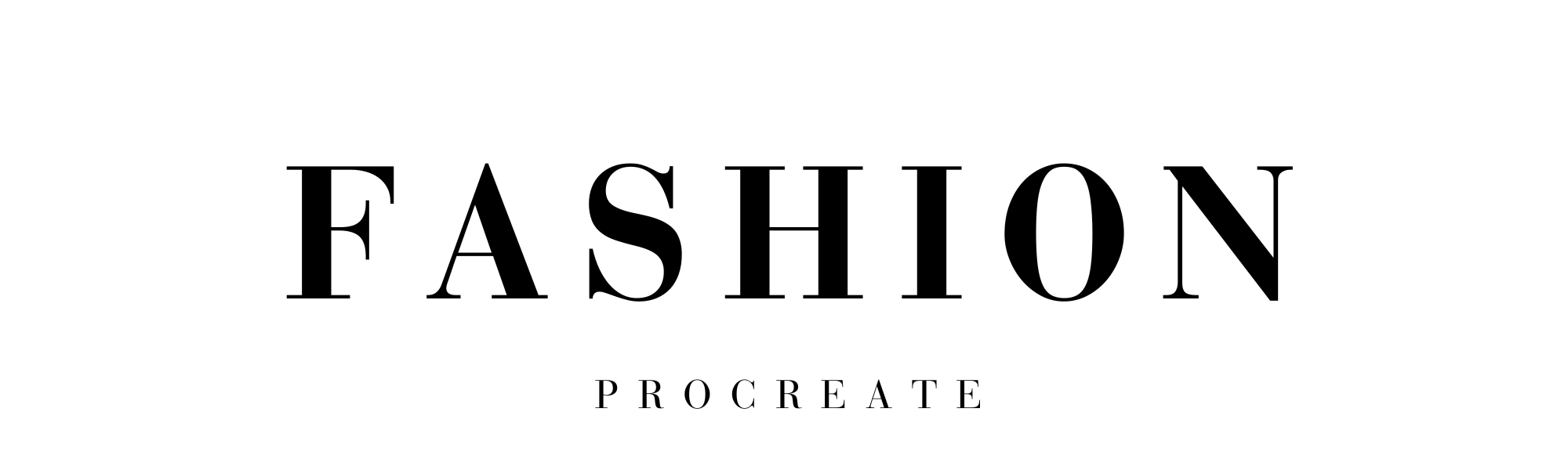



Leave a comment
This site is protected by hCaptcha and the hCaptcha Privacy Policy and Terms of Service apply.