Overview
Explore how to enhance your fashion sketches with Procreate's texturing brushes. Learn about various types of brushes, their importance, and a step-by-step guide for effectively applying textures. Discover tips for improving sketch quality, mastering layers, and organizing your workflow to elevate your digital art.
Frequently Asked Questions
1. What are Procreate's texturing brushes used for?
2. How can textures improve fashion sketches?
3. What types of texturing brushes are available in Procreate?
4. What is the importance of layers in Procreate?
5. How can I improve my fabric sketch quality in Procreate?
As a digital artist or a fashion design student, creating realistic fabric textures can make all the difference in your designs. In this article, we will explore Procreate's texturing brushes for fabrics, showcasing how they can enhance your artwork. Whether you specialize in seamless sweater patterns or look for creative digital art inspiration, these brushes will elevate your artistic capabilities.
A World of Textures Awaits in Procreate
Procreate is a powerful tool beloved by many digital artists. With its wide variety of brushes, you can simulate a range of materials, from soft fabrics to coarse textures. Texturing brushes can be especially handy when designing fashion illustrations, as they allow you to quickly apply textures and create a more dynamic look.
Understanding the Importance of Textures
Textures breathe life into your designs. For fashion sketches, they can convey the draping, flexibility, and heft of fabric. By adding the right textures, you provide depth and dimension, making the viewer feel as though they could reach out and touch the garment. A good understanding of how to use Procreate's texturing brushes can vastly improve your overall presentation.
Types of Texturing Brushes Available in Procreate
Procreate offers a plethora of texturing brushes, specifically designed for various materials. As you delve into the world of fabric rendering, understanding the different types of brushes is essential:
- Fabric Brushes: These are designed to mimic the appearance of various fabric types, from satin to linen. You can effortlessly create the effect of drapes and patterns.
- Pattern Brushes: Specifically useful for seamless sweater patterns, these brushes create repeating designs to enhance your illustrations and add visual interest.
- Texture Brushes: Designed to add tactile qualities, these brushes can simulate the intricate details of fabric surfaces, creating a realistic appearance.
Choosing the Right Brush for Your Project
When deciding which brush to use, consider the fabric type and the effect you want to achieve. For instance, if you’re sketching a cozy sweater, a fuzzy texture brush may suit your needs best. Alternatively, if you’re working on a sleek evening gown, you might want to utilize fabric brushes for a smoother finish.
How to Utilize Procreate’s Texturing Brushes for Fashion Sketches
In this section, we’ll walk through a step-by-step guide to using Procreate’s texturing brushes effectively for your fashion illustrations.
Step 1: Setting Up Your Canvas
Start by creating a new canvas in Procreate. It’s essential to choose the correct dimensions for your project—whether it’s for print or digital display. Make sure you have enough resolution to capture the details that textures will bring to your designs.
Step 2: Sketching Out Your Design
Using a simple pencil brush, outline your fashion sketch. Focus on capturing the silhouette of your design before diving into textures. Keep it loose and allow yourself to make adjustments as you go along. Remember, the beauty of digital art is the ability to undo and redo!
Step 3: Selecting Your Texturing Brush
Once you have your outlines complete and refined, it’s time to choose your texturing brush. Navigate to the Brush Library and explore the fabric and texture sections. Test out a few different brushes on a separate layer to find the one that resonates with the fabric type you want.
Step 4: Applying Texture
On a new layer above your sketch, begin applying texture. Use light strokes to build up layers gradually, paying attention to areas where shadows and light naturally fall. Remember, the key to realistic textures lies in the application of light and shadow.
Step 5: Fine-tuning Your Work
Once you are satisfied with the textures applied, take a step back and evaluate your work. If certain areas seem too harsh or underwhelming, use blending brushes or the smudge tool to soften or enhance these elements.
Step 6: Adding Patterns for Seamless Designs
If you’re focused on seamless sweater patterns, you can utilize pattern brushes to create the desired look. Choose a brush that offers repeated designs and apply it strategically to different sections of your sweater.
Real Use Cases of Texturing Brushes in Fashion Design
Now that we've covered the basics, let's explore some real use cases where texturing brushes have made an impact in the fashion design world:
- Fabric Type Simulation: Many designers use texturing brushes to imitate real-world fabrics during the sketching phase. This gives a clear view of how the design would look in different materials.
- Creating Visual Interest: Textured fabrics engage viewers. Digital artists have found that incorporating diverse textures leads to more captivating presentations, often making the designs stand out in portfolios or submissions.
- Pattern Development: By making use of seamless sweater patterns, designers can quickly iterate over multiple versions of a garment. This accelerates the design process and allows for adjustments before finalizing the piece.
Tips for Improving Your Fabric Sketch Quality in Procreate
Now that you know how to use Procreate’s texturing brushes, here are some additional tips to improve your sketch quality and optimize your productivity:
Mastering Layers
Utilize multiple layers for different elements of your sketches. This allows for easier modifications and enhances the overall composition. For example, having a separate layer for textures means you can edit without disturbing the base sketch.
Experiment with Blending Modes
Procreate has several blending modes that you can explore to create unique effects. Experimenting with modes such as Multiply or Overlay can yield stunning results on fabric textures.
Make Use of Reference Images
Gather reference images of fabrics and garments you admire. This can inform texture application and pattern design, helping you stay true to real-world representations.
Stay Organized
Keep your brush library organized by creating groups for the types of fabrics or textures. This saves time when you're in the flow of creativity and need to switch between brushes swiftly.
Set Goals for Your Digital Art Sessions
Define what you aim to achieve in each sketching session, whether it’s mastering a new texture or completing a design. This will enhance your focus and productivity while also allowing for consistent progress in your work.
Inspiring Your Digital Art Journey
In the realm of digital art and fashion design, the possibilities are limitless. With Procreate's texturing brushes at your fingertips, you can cultivate your skills and explore endless design opportunities. Whether you’re creating captivating seamless sweater patterns or drawing upon digital art inspiration, remember that practice is key.
Let your creativity flow, experiment with new techniques, and don’t hesitate to step outside of your comfort zone. The digital canvas is your playground—embrace it and allow your style to flourish!
Linked Product

PRO Christmas Texture Bundle
The PRO Christmas Texture Bundle offers 200 seamless Procreate brushes designed to emulate the warmth and detail of cozy sweater textures. This collection is ideal for artists looking to enhance their winter-themed illustrations or lettering with a festive, tactile quality. By incorporating these textures, creators can easily infuse their work with a seasonal charm that resonates with the cozy vibes of the holidays.
View Product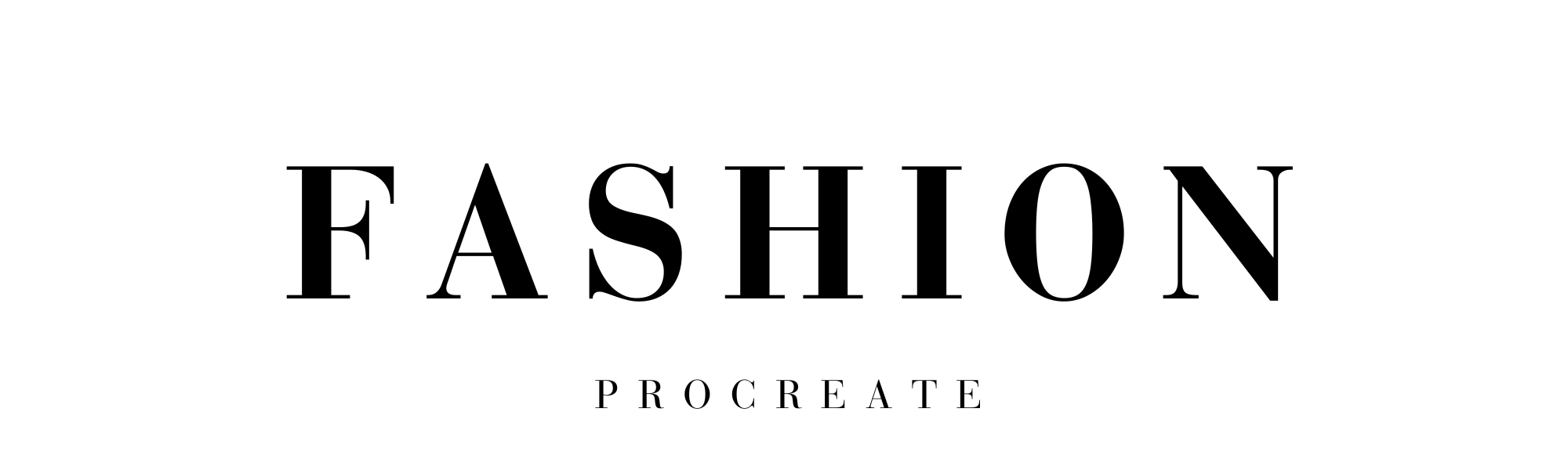



Leave a comment
This site is protected by hCaptcha and the hCaptcha Privacy Policy and Terms of Service apply.