Overview
Learn how to create a fashion collection mood board using Procreate, from gathering inspiration and setting up your canvas to building, refining, and showcasing your design. Discover tips for enhancing productivity and the importance of visual storytelling in the fashion industry.
Frequently Asked Questions
1. What is a mood board?
2. Why should I use Procreate for creating mood boards?
3. How can I gather inspiration for my mood board?
4. What are some tips for refining my mood board in Procreate?
5. How do I export and showcase my mood board?
In today’s fast-paced fashion world, an aesthetic vision is paramount. Mood boards play an essential role in expressing designs and style directions, and with tools like Procreate, you can easily create stunning collections. This blog will guide you through developing a fashion collection mood board using Procreate, combined with essential tips and techniques to refine your fashion illustrations.
What is a Mood Board?
A mood board is a visual representation of your design concepts and inspirations. It combines colors, textures, patterns, and style references, offering a cohesive glimpse into your fashion collection before creating the actual pieces. With this tool, designers can spark creativity, streamline workflow, and communicate ideas effectively.
Why Use Procreate for Your Mood Board?
Procreate has revolutionized the way designers create art digitally. With its versatile tools and user-friendly interface, artists from all backgrounds can sketch, illustrate, and design without the constraints of traditional mediums. Here are some reasons why Procreate is invaluable for fashion designers:
- Intuitive Interface: The app is designed to be user-friendly, allowing you to focus on your creativity without distractions.
- Custom Brushes: Procreate offers a variety of brushes that mimic different textures, perfect for adding depth to your fashion illustrations.
- Layers and Blend Modes: Simultaneously work on multiple components of your mood board, experimenting with various styles effortlessly.
- Accessibility: Since Procreate is available on the iPad, you can work from anywhere, anytime.
Gather Inspiration for Your Mood Board
The first step in creating your fashion collection mood board is gathering inspiration. Begin by engaging with various resources to discover elements that resonate with your design vision:
1. Fashion Magazines and Blogs
Explore fashion magazines, online platforms, and fashion blogs that align with your design aesthetic. Look for captivating color schemes, patterns, and textiles that spark ideas.
2. Social Media and Design Platforms
Instagram, Pinterest, and Behance are great platforms to browse through thousands of designs and artwork. Create folders or boards to save images that inspire you.
3. Nature and Everyday Life
Sometimes, stepping away from fashion-specific resources can be beneficial. Capture colors, shapes, and textures from nature or daily encounters that inspire your artistic vision.
Setting Up Your Procreate Canvas
Once you have gathered your inspiration, it's time to set up your canvas in Procreate. Here’s a step-by-step guide:
1. Open Procreate and Create a New Canvas
Launch the Procreate app. Click on the '+' icon in the top right corner to create a new canvas. We recommend using dimensions that suit your end goals; for mood boards, a size like A4 (210mm x 297mm) can be excellent.
2. Choose the Right Background Color
Select a neutral background color or a soft gradient that complements the elements you’ll be adding. The focus should be on your sketches and images, so keep it minimal.
3. Create Layers for Organization
A crucial feature of Procreate is the ability to use layers. Create separate layers for your images, sketches, and text elements. This setup will allow you to adjust and edit individual parts without affecting others.
Building Your Mood Board in Procreate
Now that your canvas is set up and ready to go, it’s time to start building your mood board. Here are several methods to effectively incorporate elements on your board:
1. Import Images
Start importing the images you collected as inspiration. Tap the wrench icon to access the Actions menu, select “Insert a photo,” and choose your images. Resize and arrange them on your canvas.
2. Sketch Fashion Illustrations
Next, incorporate your own fashion illustrations. Whether you’re sketching silhouettes, garments, or accessories, use the Procreate brush set that suits your style. Here are some Procreate tips for designers to enhance your sketch quality:
- Use the 6B Pencil Brush: This brush is perfect for sketching. It gives your lines a natural look and feel.
- Experiment with Opacity: Adjust the opacity of your brush to create varied line weights and add depth.
- Utilize the QuickShape Tool: This tool helps create perfect circles and straight lines, crucial for technical sketches.
As you develop your illustrations, don’t fear imperfections. They often contribute to the uniqueness of your style.
3. Play with Fonts and Quotes
Adding text elements to your mood board can provide context and enhance its narrative. Explore different font options within Procreate or import custom fonts to give your board a distinct voice. Inspirational quotes, fabric descriptions, or theme titles can help convey your collection's essence.
Refining and Editing Your Mood Board
With your mood board taking shape, it’s crucial to refine and fine-tune your design. Here are some tips to consider:
1. Layer Adjustments
Revisit your layers to ensure that none of your elements are competing for attention. You want a balanced composition. You can adjust layers by dragging them up or down in the Layers panel.
2. Color Harmony
Make sure the colors you’ve chosen work well together. Utilize Procreate’s color palette tool to create a cohesive palette that aligns with your inspiration. Consistent colors can make your mood board look professional.
3. Finalize Design Elements
Streamline all final adjustments, including resizing and repositioning elements. Make sure to check for any minor changes that could enhance the overall look and feel of your mood board.
Showcasing Your Mood Board
Now that your mood board is complete, it’s crucial to present it effectively. Here’s how:
1. Exporting Your Artwork
To share your mood board with others or use it for presentations, exporting it is essential. Tap the wrench icon, select "Share," and choose your preferred file format. JPEG or PNG files are common for sharing on social media or portfolios.
2. Incorporate Feedback
Consider sharing your mood board with fellow designers or mentors for feedback. Constructive criticism can provide insights that you might have overlooked and elevate your design even further.
Enhancing Productivity in Procreate
For both aspiring and seasoned designers, improving productivity while working in Procreate is vital. Here are some tips:
- Create Custom Brushes: Tailor brushes to suit your style or design needs. Having specialized tools could save time and improve illustration quality.
- Use Shortcuts: Familiarize yourself with Procreate shortcuts to enhance your speed when working. For example, double-tapping with two fingers undoes your last action, making corrections quick and easy.
- Set Clear Goals: Before starting a project, jot them down. Knowing what you want to achieve helps keep you focused and organized.
Real Use Cases & Inspiration
Many designers have transitioned their creative processes to digital platforms using Procreate. A few design students have shared that creating mood boards has helped them understand their design aspects better. By visually representing their ideas, they can communicate their collections more effectively to peers and professors.
Fashion designers are also leveraging Procreate for social media campaigns. They create eye-catching mood boards that engage their audience, reflecting the story behind their collections. Implementing this into your workflow not only helps in the design process but also boosts your online presence!
Your Creative Journey Awaits
With your new skills and understanding of how to create mood boards using Procreate, embark on your creative journey and develop collections that resonate with your artistic vision. Remember, the power of visual storytelling is at your fingertips, and harnessing it effectively can open up new realms in the fashion industry. Embrace your creativity, make use of Procreate tips for designers, and watch as your ideas transform into beautiful realities. Happy illustrating!
Linked Product

Fashion Procreate Masterclass
The Fashion Procreate Masterclass offers a comprehensive, 4-hour on-demand experience designed to enhance your fashion illustration skills. With step-by-step video lessons, you can learn to create professional-quality sketches while utilizing the tools from the included Pro Kit. This masterclass is an ideal resource for those looking to develop a cohesive mood board for their fashion collection using Procreate.
View Product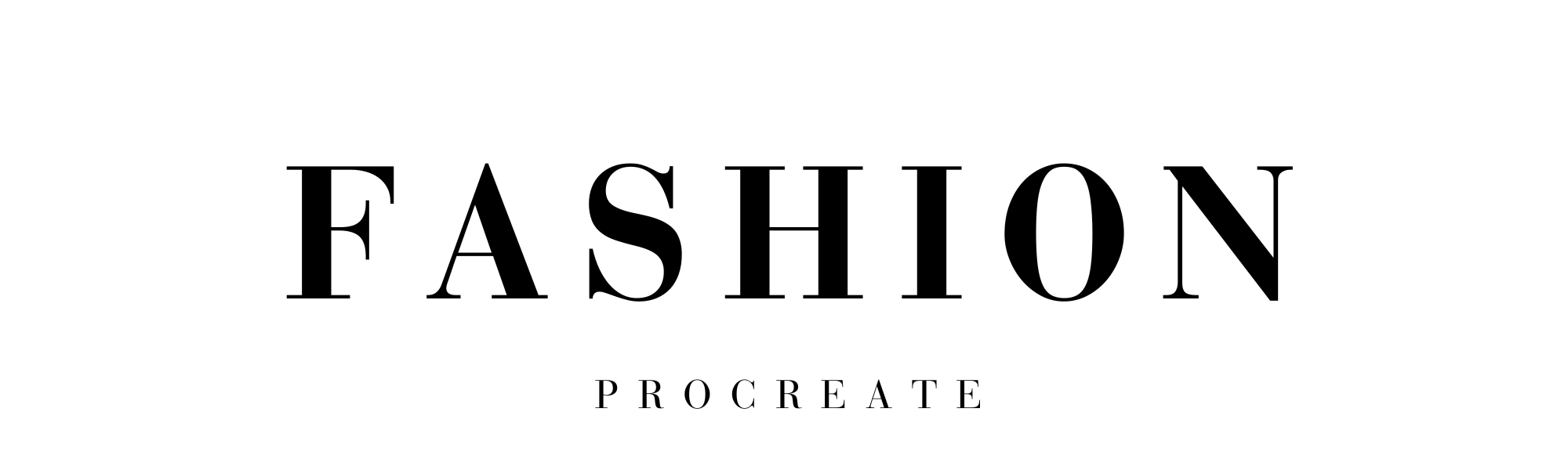



Leave a comment
This site is protected by hCaptcha and the hCaptcha Privacy Policy and Terms of Service apply.