For digital artists and fashion design students, the organization is critical for creativity and efficiency. A well-structured workspace in Procreate enriches the design process, enabling you to focus on what you love most: creating stunning designs. This blog will provide you with effective workflow tips to enhance your Procreate experience, improve sketch quality, and ultimately, make you more productive. Let’s dive into the world of organized creativity, leveraging those professional fashion tools at your disposal!
Understanding Your Digital Canvas
Before diving into tips, let's ensure you're familiar with the Procreate interface and its customizable features. A clean and organized digital canvas is paramount for fashion sketching. Here’s a step-by-step guide to set your workspace efficiently:
Initial Setup
First things first, let’s personalize your Procreate setup:
- Customize Your Interface: Tap on the wrench icon and go to “Preferences.” Here, you can select your workspace layout. Consider keeping your most-used tools in easy reach.
- Color Palettes: Create specific color palettes tailored for your fashion sketches, encompassing shades that resonate with your brand aesthetic. This way, finding the perfect color becomes a breeze.
- Brush Sets: Organize your brushes into folders. This ensures that when you need a specific style or texture, you can access it effortlessly.
Streamlining Your Workflow
A streamlined workflow means less time fiddling with tools and more time creating incredible fashion sketches. Here are some practical Procreate tips for designers to help you boost productivity:
Layer Management
Using layers effectively is essential in fashion design. Here’s how you can manage them for optimal results:
- Label Your Layers: Instead of confusing names like ‘Layer 1’ or ‘Layer 2,’ label each layer according to its content – for example, “Base Sketch,” “Color Sample,” or “Shading.” This will simplify editing later.
- Folder Organization: Group similar layers into folders. For instance, keep all your garment sketches in one folder, and color practice in another. It’s easier to navigate when your artwork grows.
- Use Layer Adjustments: Explore Procreate’s adjustment tools to alter each layer without permanently affecting your original work, helping you maintain flexibility in design.
Procreate Tools for Fashion Sketching
Equipping yourself with the right professional fashion tools is essential for creating outstanding designs. Here are some tools and features in Procreate that can significantly enhance your sketch quality:
Brushes and Textures
Utilizing the right brushes can make a world of difference in the quality of your sketches:
- Fashion Design Brushes: Procreate has numerous fashion design brushes available for download. From pencil brushes for initial sketches to fabric texture brushes for clothing, they can elevate your designs significantly.
- Custom Brushes: Experiment with creating your own brushes tailored to your style. You can manipulate settings to achieve unique textures specific to the fashion industry.
QuickShape Tool
The QuickShape tool is a game-changer for creating precise shapes, which is incredibly useful when sketching garments:
- Creating Symmetry: Use the QuickShape tool to easily create symmetrical designs. This is ideal when sketching garments that require even lines and balanced layouts.
- Creating Patterns: If you're looking to experiment with patterns, utilize QuickShape to draw the base and replicate it across your design for a streamlined look.
Utilizing Gestures for Efficiency
One great advantage of Procreate is its gesture controls, which can save you tons of time:
- Tapping and Sliding: Use a simple tap to undo mistakes or slide the opacity of a layer for quick visibility changes.
- Pinching for Zoom: Zooming in and out efficiently allows you to focus on the details while retaining an overview of your complete design.
Incorporating Feedback Loops
As a fashion design student or digital artist, receiving feedback is invaluable. Incorporate feedback loops into your design workflow:
Collaboration Tools
Engaging with fellow designers can refine your craft. Here’s how to set this up:
- Shared Procreate Files: Use the Procreate file sharing feature to collaborate with peers. Share drafts and sketches for constructive criticism.
- Import Feedback: Incorporate feedback using layer comments or color coding edits based on critique.
Real Use Cases: Fashion Sketch Examples
Let’s delve into a few real-world scenarios to illustrate how these tips can enhance your digital design process.
Sketching a Fashion Collection
Imagine you’re tasked with designing a new summer collection. Here’s a practical workflow:
- Research and Mood Boarding: Collect references and inspirations. Store them in a folder for easy access.
- Organized Sketching: Create individual layers for each garment. Use folders to categorize outfits by type (e.g., tops, bottoms, dresses).
- Review and Adjust: After your initial sketches, step back and assess. Use collaboration tools to receive input from fellow designers or mentors.
Creating Pattern Designs
Designing repeating patterns can be intricate. Here’s how to simplify it:
- Use Layer Folders: Organize your patterns into specific folders based on themes (e.g., floral, geometric).
- Experiment with Brushes: Test various brushes for different textures until you find what resonates. Keep a running list to track your perfect brushes for patterns.
Enhancing Your Sketch Quality
Improving the quality of your sketches can set your work apart:
Practice Techniques
Here are a few techniques that can help boost your sketch quality:
- Gesture Drawing: Start with quick gesture sketches to warm up; capture the essence of movement and flow, aiding in gathering ideas for your designs.
- Iterative Design: Don’t settle for the first sketch. Explore multiple iterations to refine your ideas and improve detail.
Regular Review
Finally, schedule regular reviews of your work. Evaluate your designs from a distance (both figuratively and literally) to identify areas for improvement. Don’t shy away from adjusting your earlier sketches based on newfound knowledge or techniques.
The Path Ahead in Your Design Journey
As you continue your artistic journey with Procreate, remember that the organization and efficiency of your workspace are just as crucial as your creativity. With these workflow tips, you’ll be better equipped to tackle your designs and bring your artistic visions to life. Keep experimenting with professional fashion tools and applying these Procreate tips for designers, and watch your design skills soar to new heights!
Your creativity knows no bounds—so embrace these practices, let your ideas flow, and design with passion!
Explore the world of another Shopify or Wix store owner. Visit their captivating online store. Keep in mind that this is a promotional link, and we are not responsible for the content of the linked store.
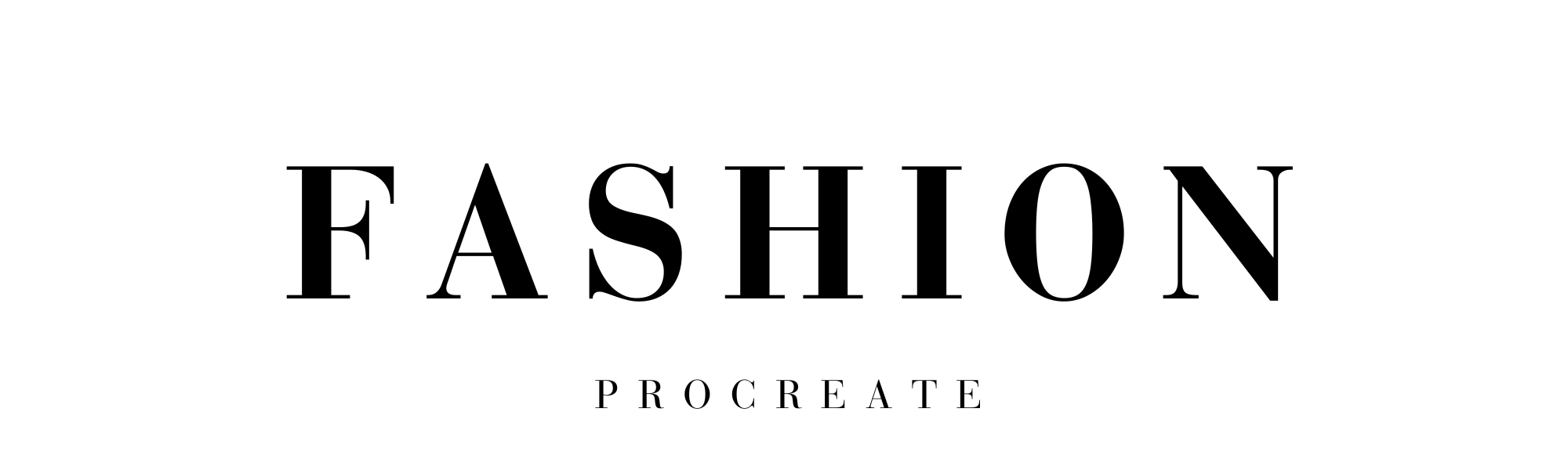



Leave a comment
This site is protected by hCaptcha and the hCaptcha Privacy Policy and Terms of Service apply.