In the digital age, illustration tools for iPad have transformed the way artists, especially fashion illustrators, create and share their work. One standout app that has captured the attention of designers and artists alike is Procreate. With its user-friendly interface and extensive features, it’s a powerful platform for bringing your fashion ideas to life. Whether you’re a seasoned fashion designer or an aspiring artist, this guide will serve as your introduction to Procreate, showcasing how you can leverage it to enhance your fashion illustrations.
Getting Started with Procreate
Procreate is an all-in-one digital illustration tool that elevates the way you sketch, draw, and paint. Whether it’s for a conceptual design, textile patterns, or editorial illustrations, Procreate offers a versatile platform to work. To truly unleash your creativity, let’s guide you through the essential first steps:
Downloading Procreate
First things first, ensure you have a compatible iPad. Procreate operates smoothly on most recent models, optimized for the Apple Pencil. To get started:
- Open the App Store on your iPad.
- Search for “Procreate.”
- Click “Download” and wait for the app to install.
Familiarizing Yourself with the Interface
Upon launching, you’ll be greeted with a clean interface. The main area is your canvas, surrounded by a toolbar with essential features:
- Brush Library: Here’s where you’ll select the brush type that suits your fashion sketches.
- Layers: Much like traditional mediums, layers in Procreate will allow you to separate different elements of your illustration.
- Colors: Tap on the color wheel to choose hues that inspire your fashion ideas.
Essential Procreate Features for Fashion Illustrators
Procreate is bursting with features that will help illustrate your fashion designs:
Custom Brushes and Textures
One of the most appealing features is the ability to create and import custom brushes. Fashion illustration often demands unique textures to effectively represent fabrics and materials:
- Explore brush sets tailored for textiles to mimic the feel of different fabrics.
- Experiment with various brush settings to achieve the tactile effect of different materials like silk, denim, and leather.
Layering for Creations
Layers allow you to work flexibly; you can go back to modify certain aspects without affecting the overall illustration. Here’s how to efficiently use layers:
- Create a base layer for your silhouettes.
- Add another layer for details like facial features or clothing patterns.
- Utilize clipping masks for color fills, which ensure clean edges without disrupting the underlying design.
Procreate Sketch Hacks to Enhance Your Workflow
Maximize your productivity with these Procreate sketch hacks that can improve your workflow and sketch quality:
Using QuickMenu
Procreate's QuickMenu feature allows you to access commonly used functions with just one tap:
- Go to “Actions,” then “Preferences,” and select “QuickMenu.”
- Assign your most-used brushes or color palettes to streamline your workflow.
Gesture Control
Learning and utilizing gesture controls can speed up your drawing process significantly. For example:
- Tap with two fingers to undo a stroke.
- Pinch to zoom in or out effortlessly.
Time-Lapse Recording
Procreate allows you to record time-lapse videos of your process. This is not only amazing for reviewing your work but can also be an incredible asset for sharing your artistic journey on social media. Enable this feature in settings, and watch your work come to life!
Real Use Cases: Sketching Fashion Illustrations
Let’s explore how Procreate can enhance your fashion sketches by showcasing real use cases. Imagine you’re working on a collection for a fashion show. Here’s how you would approach it:
Conceptual Fashion Design
To create a conceptual design:
- Initial Sketching: Use a fine brush for quick sketches of your ideas on a few layers.
- Color Blocking: Choose a color palette that resonates with your theme and without detailed work, fill in the blocks to visualize your collection.
- Details and Textures: After some base colors are laid down, explore textures and details with different brushes.
Textile Patterns Development
Procreate makes it easy to create seamless patterns:
- Start by drawing your elements (flowers, geometrics, etc.) on separate layers.
- Use the symmetry tool to create balanced and harmonious designs.
- Export your design for printing directly from the app!
Tips to Improve Sketch Quality in Procreate
Your sketches can only improve with consistent practice and the right techniques. Here are some tips to ensure the quality of your work skyrockets:
Study Real Fashion Illustrations
Before you start illustrating, spend some time observing professional fashion illustrations. Pay attention to:
- How they capture movement and fabric flow.
- The proportion and anatomy of figures.
- Color harmonies, textures, and styles.
Use Reference Images
Gather a collection of reference images that inspire you. Even if your style is avant-garde, having a solid reference can provide you with the necessary foundation for creativity.
Regular Practice
Lastly, practice makes perfect! Set aside time every day to sketch. Challenge your skills by trying new styles and techniques regularly.
Incorporating Feedback for Growth
Don’t shy away from seeking feedback on your illustrations. Utilize online platforms or social media to share your work and invite constructive criticism. Engaging with fellow artists can offer:
- Different perspectives, which may open up new doors for your styles.
- Networking opportunities within the fashion and art community.
- Tips from experienced illustrators on common pitfalls in your practice.
Your Journey Begins Here!
Embrace the power of Procreate in your fashion illustrations. With its rich feature set, intuitive interface, and boundless opportunities for creativity, you can transform your ideas into vibrant illustrations. Remember, success in digital art comes from practice, exploration, and a willingness to innovate. So grab your iPad, explore those illustration tools for iPad, and start sketching your fashion dreams into reality!
Visit the Shopify or Wix store of a fellow user by following this link to their store. Please note that this is a promotional link, and we are not responsible for the content of the linked store.
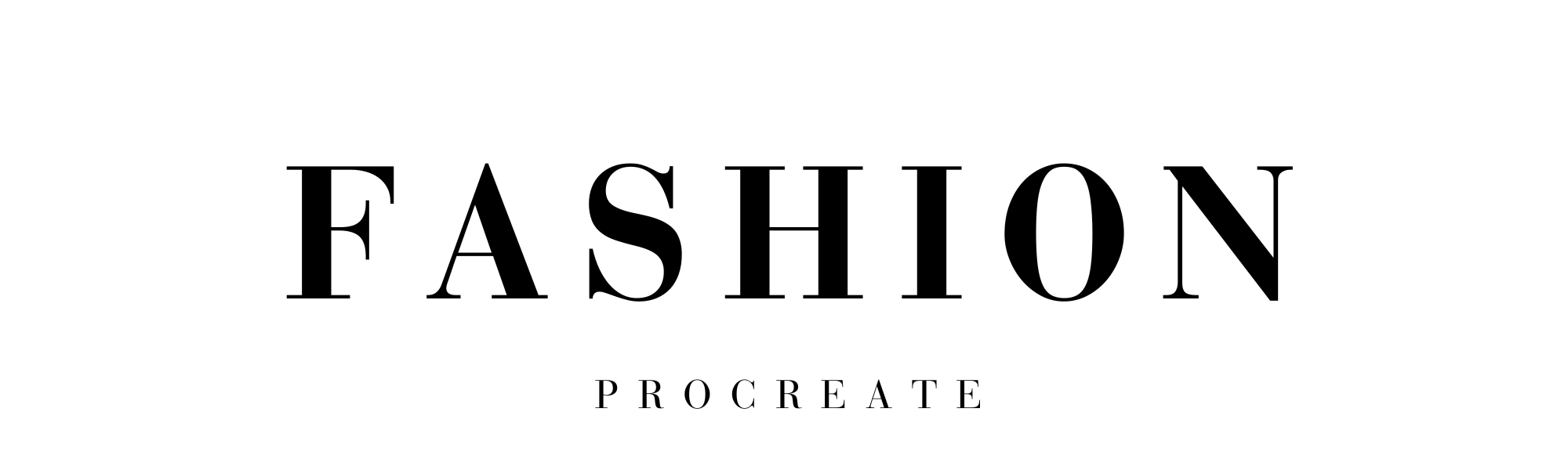



Leave a comment
This site is protected by hCaptcha and the hCaptcha Privacy Policy and Terms of Service apply.