Overview
Learn how to create custom brushes in Procreate to enhance your fashion illustrations. This guide covers the importance of custom brushes, a step-by-step process for creating them, and tips to improve your sketching quality and productivity. Transform your artwork with personalized tools that add unique textures and styles!
Frequently Asked Questions
1. Why are custom brushes important for fashion illustration?
2. What tools do I need to create custom brushes in Procreate?
3. Can you explain the process of creating custom brushes in Procreate?
4. What types of specialty brushes can I create for fashion illustration?
5. What tips can help improve my sketching quality and productivity in Procreate?
If you're a fashion illustration enthusiast, there's no denying the power of custom brushes in enhancing your creative process. Creating your own brushes can transform your artwork, making it more unique and personalized. In this guide, we're diving deep into how to develop your custom brushes for fashion illustration, tailored specifically for Procreate users. Get ready to step up your art game and unleash your creativity!
Why Custom Brushes Matter
Custom brushes can elevate your illustrations by adding unique textures, styles, and effects that aren't available with standard brushes. While Procreate does come equipped with a variety of brushes, we believe that nothing rivals the feel and versatility of brushes crafted to fit your artistic needs. Utilizing the best Procreate brushes for fashion illustration can help you achieve superior quality in your sketches and garment designs.
Understanding the Basics of Brush Creation
Before we dive into creating your custom brushes, it's essential to understand how brush dynamics work in Procreate. Each brush can include:
- Shape: The basic form of the brush stroke.
- Grain: The texture of the brush, which can add depth and character.
- Settings: Adjustments like opacity, flow, and spacing.
- Dynamics: Variations in size, tilt, and pressure sensitivity.
These parameters allow you to create brushes that can produce everything from delicate lines to bold strokes, perfect for bringing your fashion illustrations to life!
Step-by-Step Guide to Creating Custom Brushes
Tools You’ll Need
If you want to develop your custom brushes, you will need:
- An iPad with the Procreate app installed.
- A stylus for precision—an Apple Pencil is highly recommended.
- A collection of textures or patterns to experiment with (you can scan them or create them digitally).
Brush Creation Process
Let’s go step-by-step through the brush creation process in Procreate:
1. Start a New Brush
Open Procreate, and tap on the brush icon. From there, select “Create” to start a new brush.
2. Choose Your Shape
Tap on the “Shape” setting to select or import the shape you want for your brush. You can create a new shape using the “Import” option and tracing a basic shape that represents your brush's intended stroke.
3. Select the Grain
Go to the “Grain” option to add texture to your brush. This can make your strokes more dynamic and interesting, perfect for simulating fabric textures or detail in your fashion sketches.
4. Adjust Brush Settings
Here’s where the magic happens! Adjust the settings like:
- Opacity: To control how transparent the strokes will be.
- Flow: To influence the amount of paint applied with each stroke.
- Spacing: To create a consistent or irregular spacing between strokes.
5. Test and Refine
Practice using your new brush on a blank canvas. Don’t hesitate to go back and adjust your settings until you achieve the desired effect.
Creating Specialty Brushes for Fashion Illustration
When working with fashion illustrations, you'll want to tailor your brushes to suit different aspects of your art:
- Hair Brushes: Create brushes for different hair styles, from sleek straight locks to fluffy curls.
- Fabric Brushes: Simulate different fabrics like denim, lace, or silk to apply realistic textures to your clothing designs.
- Accessory Brushes: Design unique brush shapes for belts, bags, or shoes, adding depth and creativity to your designs.
Inspiration from Fashion Sketches
To see the impact of custom brushes in action, explore various fashion sketches. Look for illustrations that use diverse brush types to depict garments, textures, and styles. The use of the best Procreate brushes for fashion illustration can dramatically change the feel of a piece. Artists often blend different brushes for a unique look; you can do the same to develop a distinctive artistic voice.
Real Use Case: Developing a Fashion Collection
Imagine you’re creating a new fashion collection. Begin by sketching out your ideas using your custom brushes. Here’s a quick process to guide you:
- Create initial thumbnails with a basic brush.
- Use your fabric brushes to depict texture, adding details to each clothing item.
- Incorporate your hair and accessory brushes to complete the looks.
- Finalize with refined touches using your favorite standard brushes.
By combining your custom brushes with Procreate's existing tools, you'll achieve professional-quality illustrations that shine!
Tips to Boost Your Sketching Quality and Productivity
As a digital artist, maintaining high sketch quality and productivity is crucial. Here are some tips to help you make the most of your time:
- Organize Your Workspace: Keep your brushes categorized for easy access—creating folders for different styles can save you precious time.
- Use Shortcuts: Familiarize yourself with Procreate’s shortcuts to speed up your workflow.
- Practice Regularly: Set aside time each week to use your brushes in different ways—experimenting helps enhance your skills.
- Take Breaks: Step away from your work to recharge your creativity and return with a fresh perspective!
Final Thoughts: Your Creative Journey Awaits!
Creating your custom brushes for fashion illustration can be a thrilling and rewarding journey. Not only do they allow for a personalized touch, but they can also improve your efficiency and quality of work. Be bold, experiment with different styles and textures, and remember that the only limits are those you set for yourself. Dive into your artistic journey with confidence, and you won't just be a fashion illustrator—you'll be a fashion visionary! Happy sketching!
Linked Product

PRO FASHION KIT
The PRO FASHION KIT offers a comprehensive set of tools for fashion illustration, including over 350 professional brushes and a wide variety of stencils and templates. It caters to both beginners and seasoned artists, providing essential resources like skin tone palettes, body poses, and exclusive shoe designs. Additionally, the included video tutorials and fashion handbooks support skill development and enhance the creative process.
View Product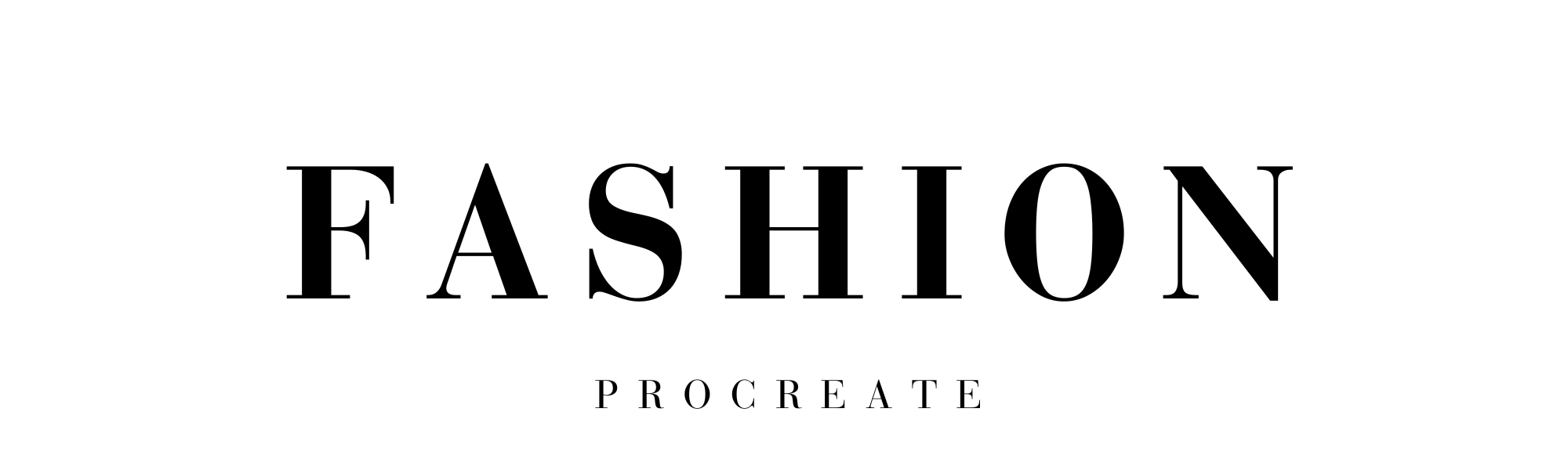



Leave a comment
This site is protected by hCaptcha and the hCaptcha Privacy Policy and Terms of Service apply.