In the world of digital art, having smooth transitions can elevate your work to a professional level. One powerful technique that artists frequently utilize is Gaussian Blur. Whether you are a seasoned professional or just starting out, understanding how to effectively use Gaussian Blur can transform your artwork and streamline your workflow. This guide will dive into the intricacies of utilizing Gaussian Blur for smooth transitions, particularly in fashion sketches and illustrations.
What is Gaussian Blur?
Gaussian Blur is a digital effect that softens the edges of an image or selected area, creating a smooth transition between colors and tones. Named after the mathematician Carl Friedrich Gauss, this technique applies a weighted average to pixels around a target pixel, which results in a softer and more natural blending effect. It's especially useful for artists working with fashion sketch stamps and other fashion illustration tools. The beauty of Gaussian Blur lies in its versatility – it can be used to add depth, create focus, or even generate mood in artwork.
Why You Should Use Gaussian Blur in Your Artwork
Implementing Gaussian Blur in your digital designs has several advantages:
- Smooth Transitions: Creates a seamless blend between elements in your artwork, avoiding harsh lines that can detract from the overall aesthetic.
- Depth and Dimension: Adds layers to your illustrations, giving them a more three-dimensional feel.
- Focus Your Audience: Draws attention to specific areas by blurring out distractions in other parts of the artwork.
- Enhances Lighting Effects: Softens shadows and highlights, making your artwork look more polished and professional.
Getting Started with Gaussian Blur
If you're eager to start using Gaussian Blur in your digital artwork, here are some basic steps to follow. Many software programs, such as Adobe Photoshop, Procreate, and Clip Studio Paint, offer Gaussian Blur as a built-in feature, allowing for easy application.
Step-by-Step Guide
Step 1: Start by selecting the area you wish to apply the blur to. This could be the entire canvas, a layer, or a specific section of your artwork.
Step 2: Access the Gaussian Blur feature within your software. In Photoshop, for example, you can find it under Filter > Blur > Gaussian Blur.
Step 3: Adjust the blur radius. The radius value determines how much blur will be applied – a lower value will create a subtle blur, while a higher value will result in a more extreme effect. Experiment with this slider until you achieve the desired effect.
Step 4: Preview your changes. Many programs allow for a live preview of the effects, which is beneficial in understanding how the blur interacts with your overall composition.
Step 5: Confirm your changes and adjust the opacity if necessary. Sometimes, a slight opacity adjustment can fine-tune the overall look to perfectly suit your project.
Incorporating Gaussian Blur with Fashion Sketch Stamps
Fashion sketch stamps add a fun and streamlined way to create dynamic illustrations. To enhance these stamps, combining them with Gaussian Blur can elevate your designs significantly.
The Fusion of Elements
When integrating various fashion sketch stamps, overlay Gaussian Blur to achieve a cohesive blend. This technique softens the transitions between stamps and the background or between different stamp layers, resulting in a harmonious look. Not only does this elevate the professionalism of your artwork, but it also reinstates the aesthetic principles of fashion illustration, where flow and continuity are paramount.
Using Gaussian Blur for Backgrounds
One popular application of Gaussian Blur is in the design of backgrounds. A blurred background can efficiently draw attention to the main subject of your illustration while adding a sense of depth. Here’s how to use Gaussian Blur effectively for backgrounds:
Steps for Background Blur
- Create a New Layer: Start by duplicating your original artwork layer. This will serve as the canvas for your blurred background.
- Apply Gaussian Blur: On the duplicated layer, apply Gaussian Blur. Adjust the blur radius to suit the needs of your artwork, ensuring it does not overshadow the focal points.
- Layer Blending: Consider using blending modes to further integrate the blurred background with your primary art layers. Experimenting with modes like "Overlay" or "Soft Light" can yield exciting effects.
Creating Focus with Gaussian Blur
If you ever wish to guide your viewer’s attention toward a specific element of your artwork, Gaussian Blur can be your ally. By selectively blurring certain areas while keeping your focal points sharp, you create a focal depth that mimics how our eyes naturally focus on objects in real life.
A Few Tips on Strategic Blurring
- Selective Focus: Choose which parts of your drawing should be highlighted and which should be blurred. This technique works beautifully in fashion illustration where specific details like fabric texture can be emphasized while surrounding elements remain softly blurred.
- Layer Masks: Employing layer masks with Gaussian Blur allows for precise control. You can paint with a soft brush on the mask to seamlessly blend areas in and out of focus.
- Vignetting: Consider applying a gentle Gaussian Blur around the edges of your illustration to create a vignette effect, further emphasizing the center of the artwork.
Enhancing Lighting with Gaussian Blur
Lighting plays a crucial role in any digital fashion illustration. To mimic natural light and shadows, you can utilize Gaussian Blur to create soft lighting effects. Here’s how to get started:
Creating a Soft Lighting Effect
- Brush Selection: Use a soft round brush to paint highlights and shadows on a new layer.
- Gaussian Blur Application: After applying the highlights and shadows, use Gaussian Blur to soften these elements, making them appear more realistic.
- Adjust Layer Opacity: Fine-tune the opacity of this layer to achieve the desired lighting effect, creating a flawless interplay between light and shadow.
Combining Gaussian Blur with Other Techniques
While Gaussian Blur is a fantastic tool, it can yield even better results when combined with other techniques. Here are some ideas to elevate your digital illustrations:
Layering Textures
Incorporating textures into your fashion illustrations can bring them to life. After applying a texture, you can utilize Gaussian Blur to smooth out the harsh edges, blending the texture seamlessly into your design. This technique works well when creating depth in fabric illustrations, making them appear more realistic and engaging.
Utilizing Opacity Adjustments
Layering multiple blurred and sharp elements encourages depth in your artwork. By adjusting the opacity of various layers post-Gaussian Blur application, you can control how prominently each element presents itself, serving the overall theme of your design.
Working Within Fashion Illustration Tools
Whether you are using Procreate, Photoshop, or any other fashion illustration tools, Gaussian Blur remains a staple in digital artistry. Each software provides unique capabilities, so take the time to explore how Gaussian Blur integrates with the tools at your disposal. Familiarize yourself with each program's interface and experiment with the effects to find what suits your workflow best.
Practical Exercises to Hone Your Gaussian Blur Skills
To truly master Gaussian Blur, practice is essential. Here are some exercises to help you get more comfortable with this technique:
- Experiment with Different Focal Points: Start with a simple sketch, then apply Gaussian Blur to different areas, adjusting the radius to see how it affects the overall composition.
- Create a Blurred Background: Design a full illustration, then add a blurred background layer to enhance depth and focus.
- Try Different Opacity Levels: Apply Gaussian Blur at various levels of intensity and opacity to understand how subtle changes can influence overall perception.
Bringing It All Together
Incorporating Gaussian Blur into your digital art toolkit isn’t just about applying a filter; it’s a technique that can drastically enhance the quality of your artwork. From smooth transitions to dynamic depth, mastering Gaussian Blur allows you to push your fashion sketch stamps and fashion illustration tools to new levels. With practice and exploration, you can seamlessly integrate this technique into your workflow, ultimately creating captivating artworks that draw your audience in.
So why not embark on this artistic journey? Dive into your next project, experiment with Gaussian Blur, and let your creativity flow! You’ll be amazed at how this simple technique can transform your digital illustrations and fully realize your vision in a way that is both professional and visually stunning.
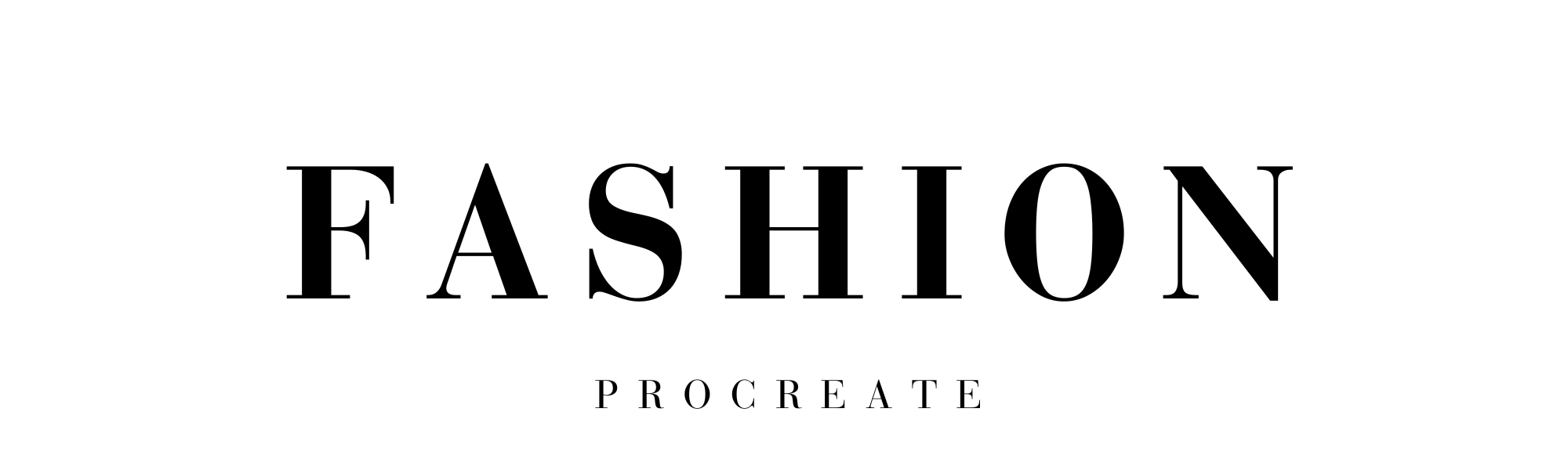



Leave a comment
This site is protected by hCaptcha and the hCaptcha Privacy Policy and Terms of Service apply.