Welcome to the world of fashion design, where creativity knows no bounds! In this guide, we are diving into the art of layering to help you create depth and dimension in your fashion sketches using Procreate. Whether you're a digital artist, a fashion design student, or simply someone looking to hone their skills, this post is packed with Procreate tips for designers that will take your sketches to the next level. Let’s explore how layering can enhance visual storytelling in your work and make each piece more vibrant.
Understanding Layering in Fashion Sketches
Layering is a fundamental technique in art that can transform how your fashion sketches are perceived. It involves the strategic placement of different design elements to create a sense of depth and realism. Here’s how layering works in fashion sketches:
- Foreground, Midground, and Background: By dividing your sketch into these three layers, you can better direct the viewer’s eye. The foreground contains the central elements, the midground includes complementary designs, and the background sets the scene.
- Color Layers: Use different layers to handle various colors. This allows for easy adjustments and experimentation without affecting other elements.
- Textural Layers: Add textures to your sketches to make fabrics look more realistic, introducing different visual and tactile elements to your work.
Setting Up Your Procreate Canvas
Before diving into the sketching process, it’s crucial to set up a conducive workspace in Procreate. Here are the steps to create a perfect canvas for your fashion designs:
Choose the Right Canvas Size
Select a canvas size that suits your project. A larger canvas provides more room for details but can slow down the app on low-end devices. For fashion sketches, consider starting with a size of 3000 x 4000 pixels. This format allows for high-resolution designs that are perfect for presentations.
Organize Your Layers
Creating a dedicated layer for each component of your sketch can simplify the editing process. Here’s a suggested layering structure:
- Layer 1: Background color or pattern
- Layer 2: Main figure or garment outline
- Layer 3: Details like facial features and accessories
- Layer 4: Textures and patterns on the garments
Techniques for Effective Layering
Now that you have a good setup, let’s explore some essential layering techniques that will enhance your fashion sketches:
Using 3D Stamps for Procreate
One innovative way to add depth is by utilizing 3D stamps for Procreate. These can help impart a three-dimensional quality to your sketches, allowing textures and patterns to pop out. Here's how to incorporate them:
- Choose Appropriate Stamps: Opt for stamps that complement your garment designs. For example, if you are sketching a textured knit cardigan, select 3D stamps that mimic fabric textures.
- Layer with Transparency: When using 3D stamps, adjust the transparency to blend them smoothly into your existing layers. This layering technique can create a seamless transition between the virtual textures and your hand-drawn lines.
- Experiment with Placement: Try placing your 3D stamps on various layers and observe how their placements affect the depth of your sketch.
Adding Shadows and Highlights
Shadows and highlights play a pivotal role in showcasing the volume of your designs. Use these tips to create convincing lighting effects:
- Soft Brush for Shadows: Use a soft brush to lay down shadows on a new layer. Remember that shadows will depend on your light source; identify where your light is coming from and layer shadows accordingly.
- Use Blending Modes: Experiment with different blending modes like Multiply for shadows and Screen for highlights. These modes can create realistic lighting effects without overwhelming the original colors of your sketch.
- Opacity Adjustments: Lower the opacity of your shadow and highlight layers to achieve a more subtle, integrated look.
Refining Your Sketch with Details
Once you have set up your layers and added depth through shadows and highlights, the next step is refining your sketch with intricate details. Here are some tips to consider:
Incorporating Textures
Textures can significantly enhance the authenticity of your fashion sketches. Here’s how to effectively use them:
- Texture Brushes: Invest in a good set of texture brushes tailored for Procreate. These brushes allow you to simulate various fabrics like denim, silk, or lace and can be applied on separate layers for easy editing.
- Overlay Techniques: Create new layers for texture overlays to blend seamlessly with the underlying color layers. Adjust the layer's opacity to fine-tune the effect.
Creating Patterns
Patterns can add character to your fashion designs. Use these methods to include patterns:
- Pattern Creation: Use Procreate’s Pattern Tool to create unique designs that can be reused across various elements.
- Transform and Distort: Use the Transform tool to adjust the placement, scaling, and distortion of the patterns, ensuring they fit your sketch organically.
Real Use Cases of Layering in Fashion Sketches
Understanding how layering can change a fashion sketch is important, so let's explore a few real-world examples:
Example 1: Streetwear Collection
When designing a streetwear collection, layers can differentiate between the various pieces of clothing. Start with a rough outline, then lay down each garment on separate layers. Use bold color layers for the garments and apply textures to replicate materials like leather or heavy cotton. Remember to adjust shadows on each layer to ensure a cohesive look.
Example 2: Haute Couture Gown
Fashion sketches for haute couture often require intricate details. Begin with a detailed silhouette, then create new layers for each fabric used (like tulle, silk, and satin). Textures applied accordingly will add realism. Finally, consider using 3D stamps for embellishments like beads or sequins to bring your gown to life.
Boosting Your Productivity with Procreate
As a digital artist, managing time while being productive is essential. Below are some practical tips to make the most out of your Procreate sketching experience:
Utilizing Shortcuts
Learn Procreate shortcuts to streamline your workflow. Familiarize yourself with gesture controls for actions like undo, redo, and layer manipulation. This will save you time and keep your creative momentum flowing.
Creating Custom Brushes
Invest time in creating or customizing brushes suitable for your style. This can dramatically speed up your process as you’ll avoid tedious searches through brush libraries during your sketch sessions.
Organizing Your Projects
Keep your digital workspace organized by labeling layers clearly and grouping them into folders. This will make it easier to navigate through complex designs and ensure that you spend more time creating and less time searching.
Bringing It All Together
Incorporating layering into your fashion sketches can elevate your designs and communication through visuals. With dedicated layers for colors, textures, shadows, and highlights, your sketches can transform from flat illustrations to dynamic representations of fabric and style. Explore the use of 3D stamps for Procreate to enhance depth, and embrace techniques that allow accurate representation of your envisioned designs. Remember to implement Procreate tips for designers that fit your workflow to maximize productivity.
So pick up your iPad and start layering! Your next masterpiece is just a sketch away; let your imagination flow through the power of Procreate, and watch your fashion visions come to life.
Take a moment to explore another user's Shopify or Wix store. Visit their store through this link. Please be aware that this is a promotional link, and we cannot be held responsible for the content of the linked store.
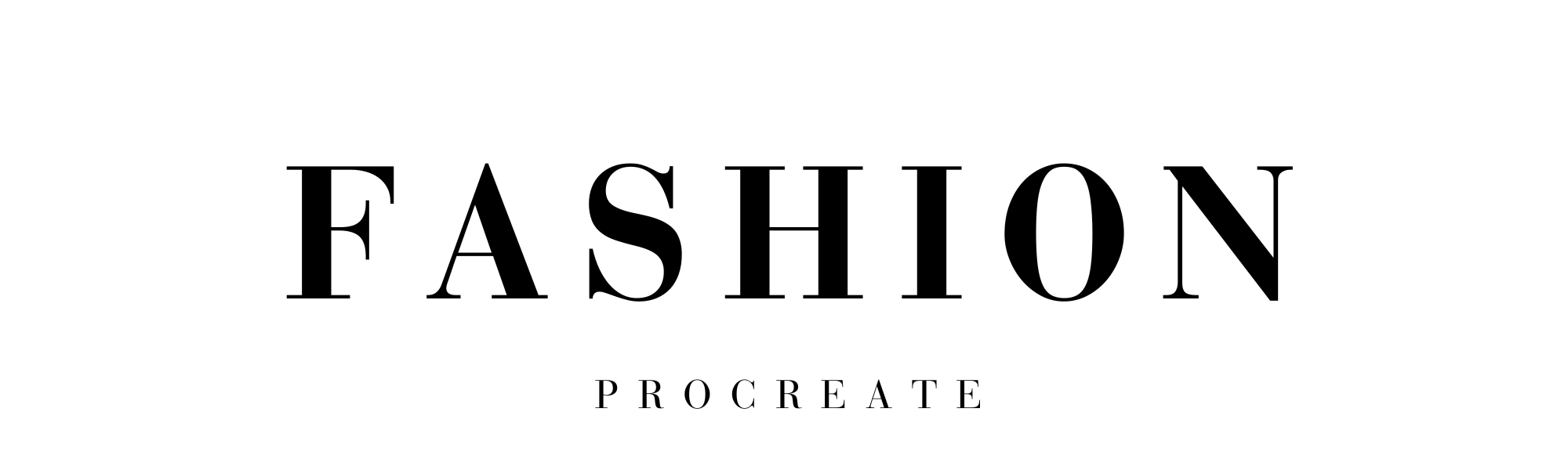



Leave a comment
This site is protected by hCaptcha and the hCaptcha Privacy Policy and Terms of Service apply.