Frequently Asked Questions
1. How can Procreate help fashion design students?
2. What is Animation Assist in Procreate?
3. What is Onion Skinning used for in Procreate?
4. What tools can enhance my Procreate animation experience?
5. What are some tips for improving sketch quality in Procreate?
As a digital artist or fashion design student, unleashing your creativity while mastering your craft is paramount. With Procreate, the leading digital illustration app, you can bring your fashion sketches to life through animation. Harnessing Procreate's animation features allows you to create eye-catching visuals that not only elevate your design skills but also make your work shine in a highly competitive industry. This article will guide you on how to use Procreate's animation capabilities effectively while maximizing your productivity with some handy Procreate sketch hacks.
Understanding Procreate's Animation Features
Procreate comes equipped with diverse animation tools that can transform regular sketches into dynamic animations. Let's explore the primary features available:
Animation Assist
One of Procreate's standout features is Animation Assist. This allows you to create frame-by-frame animations effortlessly. Each stroke you make can become a new frame, creating the illusion of movement and fluidity in your sketches.
Onion Skinning
Onion Skinning is another excellent feature that lets you view multiple layers at once. This tool is highly beneficial when it comes to ensuring consistency across frames, making sure your animations have a smooth transition from one frame to the next.
Frame Management
With Procreate's frame management system, you can organize your animation frames conveniently. Create, duplicate, delete, or rearrange frames with just a few taps, giving you complete control over your animated sequence.
Getting Started: Setting Up Your Design
Before diving into animation, it’s essential to start with a solid fashion sketch. Here’s a step-by-step guide to setting up your initial design:
Step 1: Choose Your Canvas Size
Select an appropriate canvas size that suits your animation needs. While larger canvases offer more detail, they may slow down your device. A good recommendation for fashion sketches is 2000 x 3000 pixels.
Step 2: Drafting Your Design
Use the Procreate sketch feature to create your initial design. Consider incorporating different designer fashion templates that correlate with your style. With layers, you can separate elements of your sketches, making the animation process easier.
Step 3: Group Layers
Organizing your layers will be crucial. Group all related design elements (like clothing, accessories, etc.) together. This way, animating specific parts will be more manageable.
Animating Your Fashion Sketches
Now that you have your design set up let’s dive into the animation process:
Creating Your First Animation
Follow these steps to create a simple animation using your fashion design:
- Create a New Animation Frame: With Animation Assist enabled, add a new frame by clicking the "+" button.
- Sketch Your Movement: For example, if you're animating a dress, sketch an in-motion effect to replicate a flowing fabric.
- Use Onion Skinning: View previous frames to ensure that your design flows seamlessly.
- Add Final Touches: Adjust colors and details where needed, ensuring that your animated aspect enhances the overall design instead of overpowering it.
Real Use Cases for Fashion Design
Many fashion designers are harnessing the power of animation to bring their collections to life. The following examples showcase how animation can lead to more engaging work:
- Runway Visuals: Designers can create animated previews that mimic runway shows, providing a glimpse of how garments move while worn.
- Marketing Campaigns: Use animated sketches to illustrate key features of a collection in a captivating manner for social media or landing pages.
- Client Presentations: Animated sketches can enhance presentations to clients or stakeholders, making the portfolio more captivating and easier to understand.
Tool Recommendations to Enhance Your Workflow
While Procreate is packed with tools, using supplementary apps can further enhance your animation experience:
1. After Effects
For those looking to take their animation to the next level, Adobe After Effects allows for advanced layering and compositing of your Procreate work.
2. Canva
Canva is excellent for creating promotional materials using your animated sketches. Use the templates available to get started without any hassle.
3. Dropbox
Use Dropbox to store your work safely in the cloud while seamlessly sharing designs with collaborators or clients.
Procreate Sketch Hacks to Boost Your Productivity
Maximizing your efficiency while sketching in Procreate is critical for any busy fashion designer. Here are some useful Procreate sketch hacks that will help you improve quality and speed:
Use QuickMenu
QuickMenu is a tool that allows you to save your favorite actions and access them faster. You can set it up with frequently used brushes, colors, or even shortcuts to layers.
Brush Customization
Customize your brushes to emulate different textures and styles that you prefer for your fashion sketches. A personalized brush often leads to more original designs.
Shortcut for Laying Out Templates
Save time by creating grids or using templates for your fashion designs. You can create multiple designer fashion templates that you always refer back to or build on.
Tips for Enhancing Sketch Quality
Improving the quality of your sketches does not have to be a daunting task. Incorporate these quick tips into your Procreate routine:
- Practice Regularly: Dedicate time each day to practice sketching in Procreate. The more you create, the better your skills will become.
- Experiment with Colors: Try different color palettes to find one that resonates with your brand or personal style.
- Analyze Fashion Trends: Keep an eye on current fashion trends through Instagram or fashion shows to inspire your designs.
Bringing Your Fashion Vision to Life
Procreate offers a plethora of tools to bring your fashion design ideas to life through animation. By harnessing its powerful animation features, you can create stunning visuals that effectively communicate your design ethos. Remember, the journey of a digital artist or fashion designer is unique to each individual; patience, practice, and creativity are the true keys to success.
So, gear up, put on your thinking caps, and let Procreate be your canvas as you animate and visualize your dreams in fashion. Every stroke counts, and every animation is a step towards your future in the fashion world. Keep creating, and don’t forget to share your animated fashion designs for the world to see!
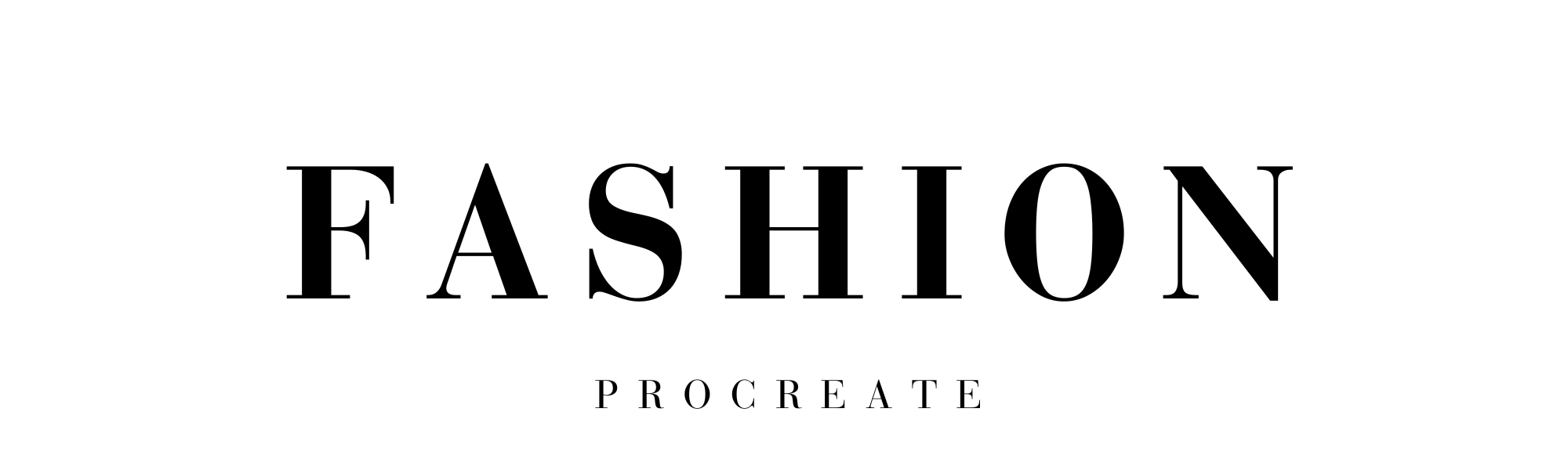



Leave a comment
This site is protected by hCaptcha and the hCaptcha Privacy Policy and Terms of Service apply.